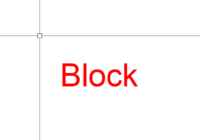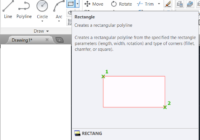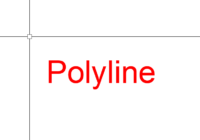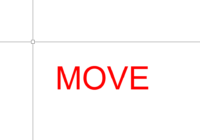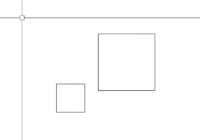How to use Block command in AutoCAD 2023?
The topic today: How to use the Block command in AutoCAD 2023? In AutoCAD 2023 and the same as the previous version, the Block command is used to create a block definition from selected objects, which can then be inserted as an instance in other locations or drawings. Here’s a step-by-step guide on how to use the Block… Read More »