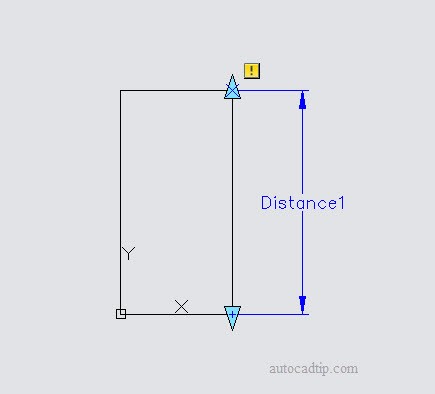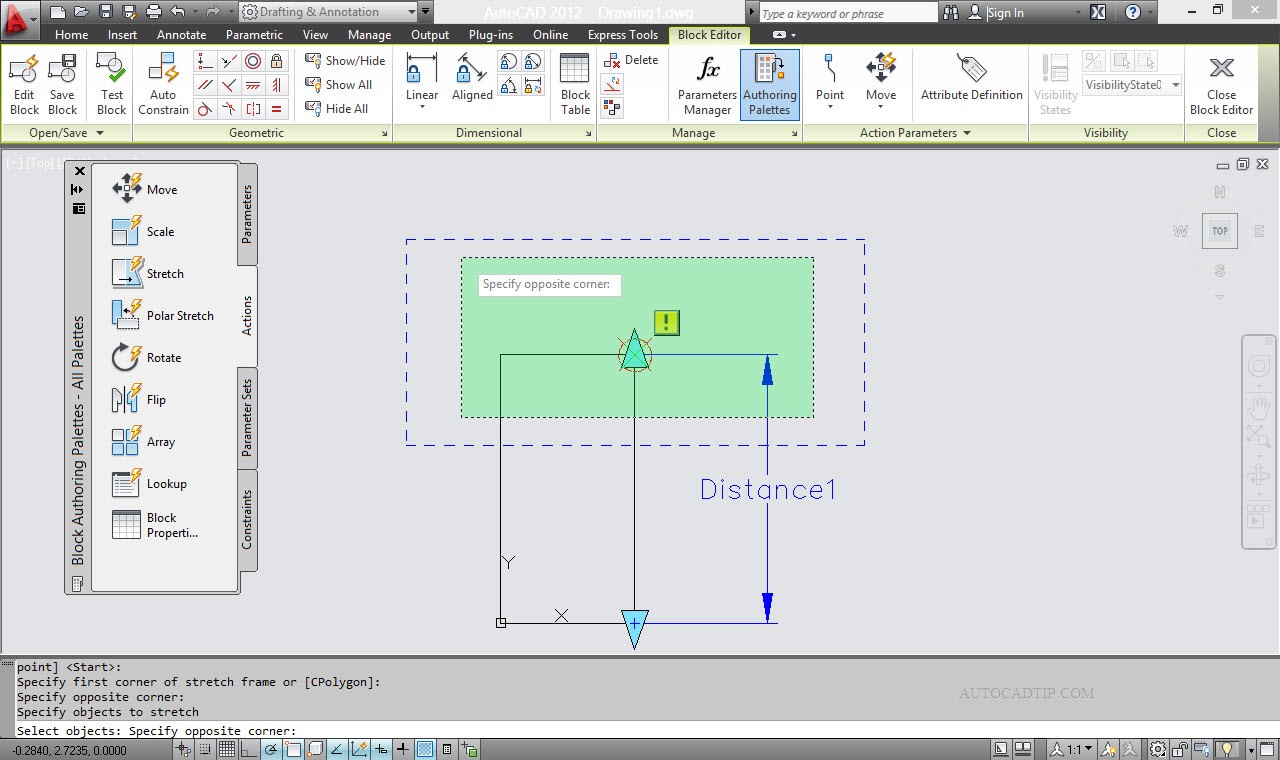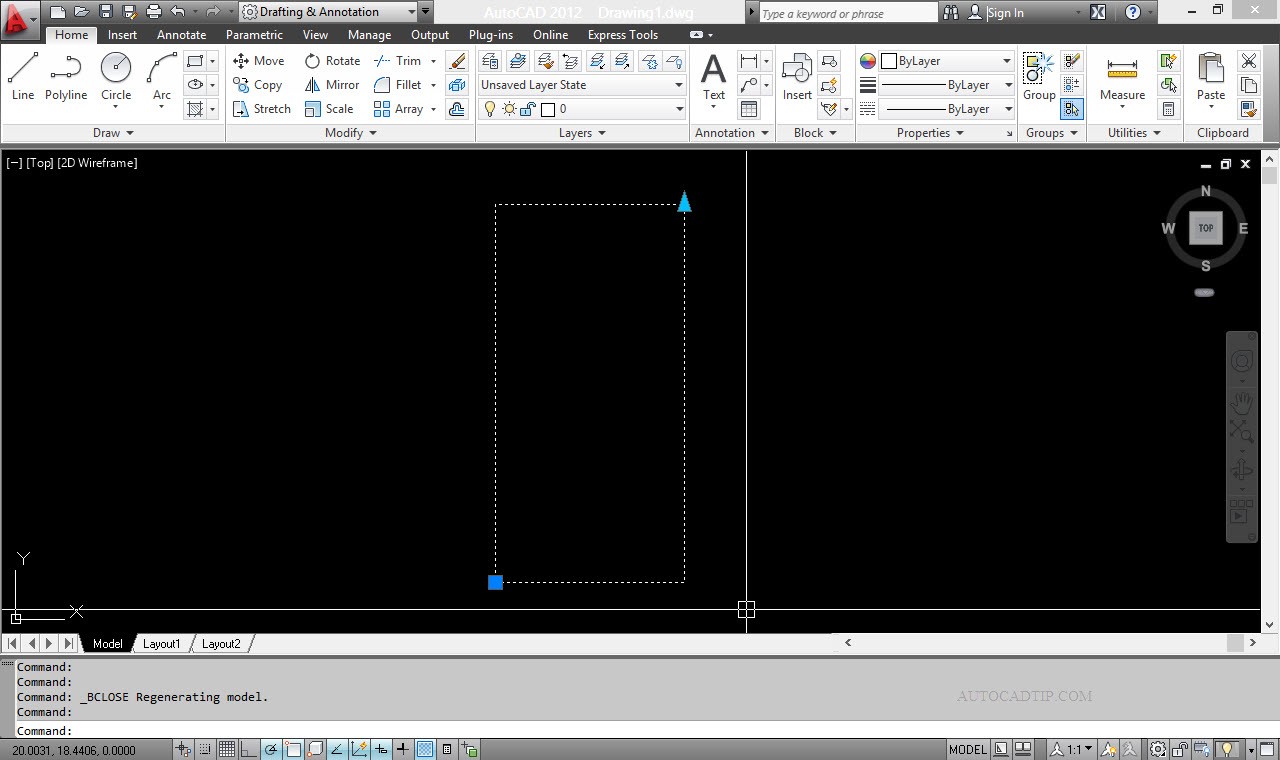Dynamic block feature give many helpful for draftsman. It has opened many possibilities to enhance your AutoCADlibrary and your workflow. You can control less objects in your library, and save much time. Stretch is one of dynamic block feature in AutoCAD. How to use stretch feature
Step 1: Create object
Step 2: Defining block
Step 3: Add stretch feature
1. Select your block, click on right of mouse, and select Block Editor from context menu. CAD will bring you to block editor interface. Let’s take a look to Block Authoring Palette. It has four palettes: parameters, actions, parameter, constraint sets.
2. Open your parameter palette, and then activate linear parameter. Place the linear parameter like below. It’s similar to placing dimension!
3. Open the action palette. Activate stretch feature.
Select parameter: Select the linear parameter you’ve placed before.
Specify parameter point to associate with action or enter [sTart point/Second point] <Second>:Select any point to side that we want the object stretched to this side.
Specify first corner of stretch frame or [CPolygon] :You have to define the stretch frame same as when you are doing stretch command.
Specify objects to stretch: Select all object need to stretch same as stretch command.
Close your block editor. When AutoCAD ask you to save your block, you select save the change.
You are done! You need to test it before using