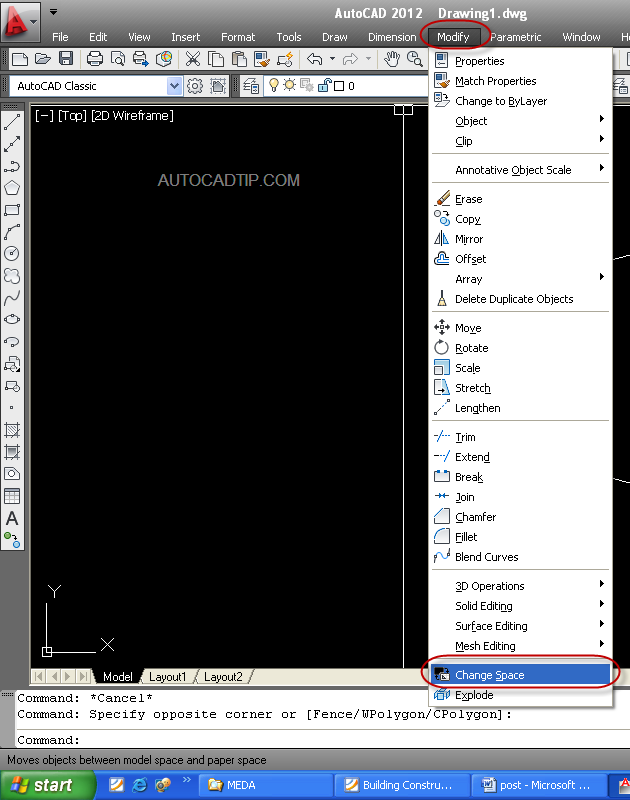Do you want to move objects between model space and paper space in AutoCAD? In AutoCAD allow you to do this very easy and today I will give a tutorial to everyone how to do that with the CHSPACE command.
How to use the CHSPACE command?
Before you active this command, you need to click a layout. You must make sure that you are in the space you need to be in to select the object you want to move. Maybe paper space or model space.
- If you want to move an object from paper space to model space, you need to be in paper space to select that object. If you aren’t in paper space, double-click outside the viewport to enter paper space.
- If you want to move an object from model space to paper space, you need to be in model space to select that object. If you aren’t in model space, double-click inside the viewport to enter model space.
Step 1: Start the command
Modify > Change Space or type CHSPACE > Space
Step 2: Select objects that you need to move
Step 3: Press Enter to end selection and the command. AutoCAD moves the selected objects to the other space and is scaled with viewport’s ratio.
Video tutorial: