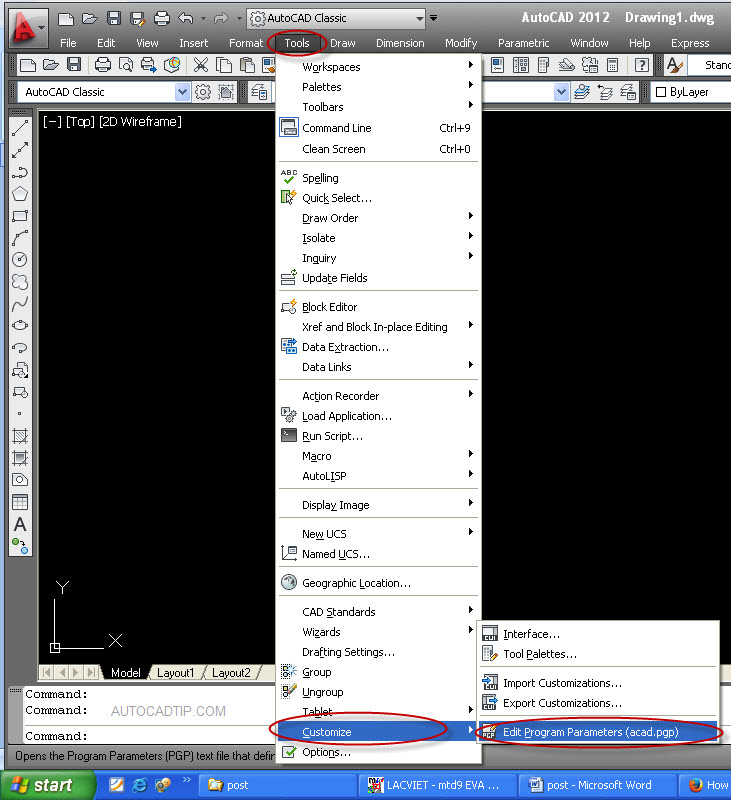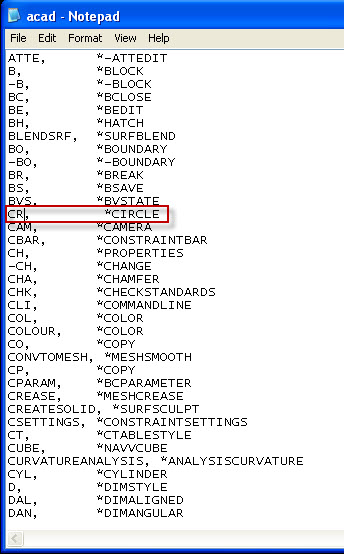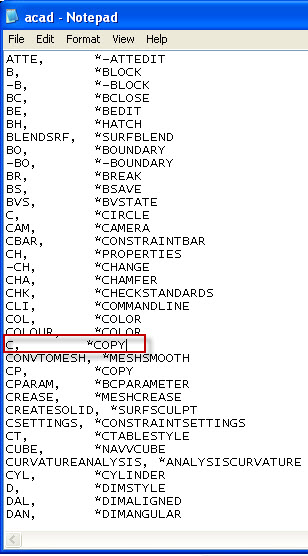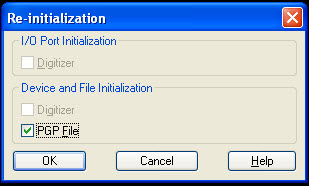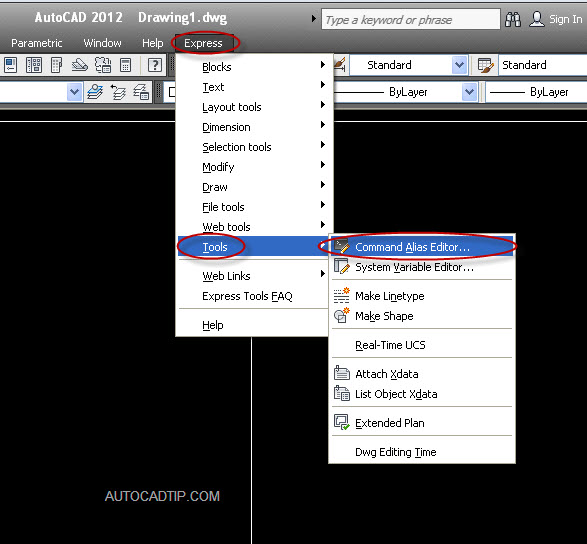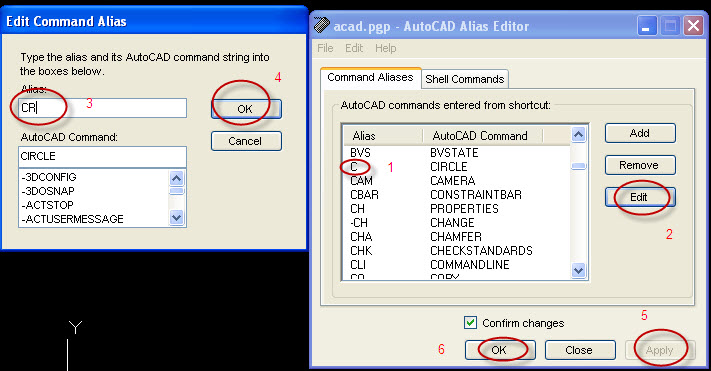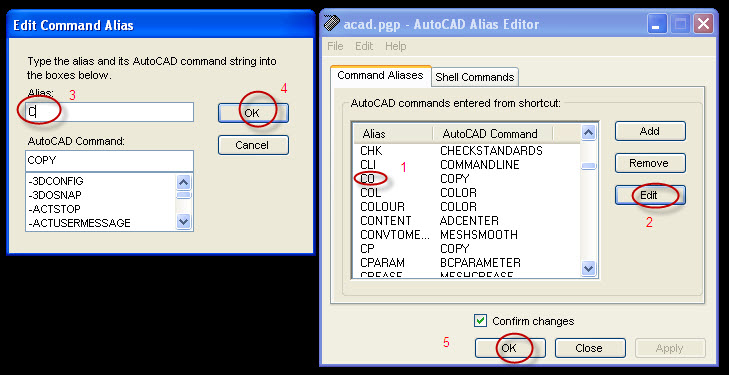Change or edit shortcut keys is one of tips to help you to draw faster. My advice that you should modify these commands that has less letter shortcut command. For example, I would like to change the shortcut key for the COPY command to “C” instead of “CO” and CIRCLE to “CR” instead of “C” because I use the COPY command much more than CIRCLE and I’d like to maximize my drafting efficiency. You will be introduced two ways here.
First way: find acad.pgp file and edit it
Click Tools on toolbar > customize > edit program parameter (acad.pgp) > show notepad file
Next, we can edit CIRCLE and COPY command.
After editting completely, you must save this acad.pgp file and then close. Continuously, How to AutoCAD understand this change? There are two ways.
- You restart AutoCAD again.
- REINIT command > show Re-initialization dialog box > select PGP file > Ok.
Second way: Alias Editor feature in AutoCAD
Click express on toolbar > tools > command Alias Editor > show acad.pgp – AutoCAD Alias Editor.
With CIRCLE command:
With COPY command: