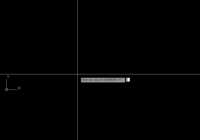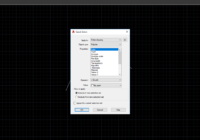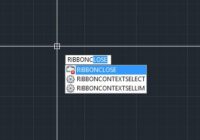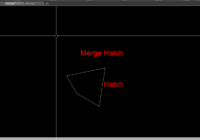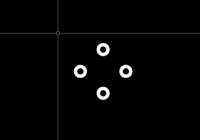How to use EDGEMODE command in AutoCAD?
The “EDGEMODE” command in AutoCAD allows you to control the visibility of 3D edges within your projects. Here’s how to use it: 1. Open your AutoCAD project. 2. Type “EDGEMODE” in the command line at the bottom of your screen and press Enter. 3. The prompt will then display the current Edgemode status. – If it’s set to… Read More »