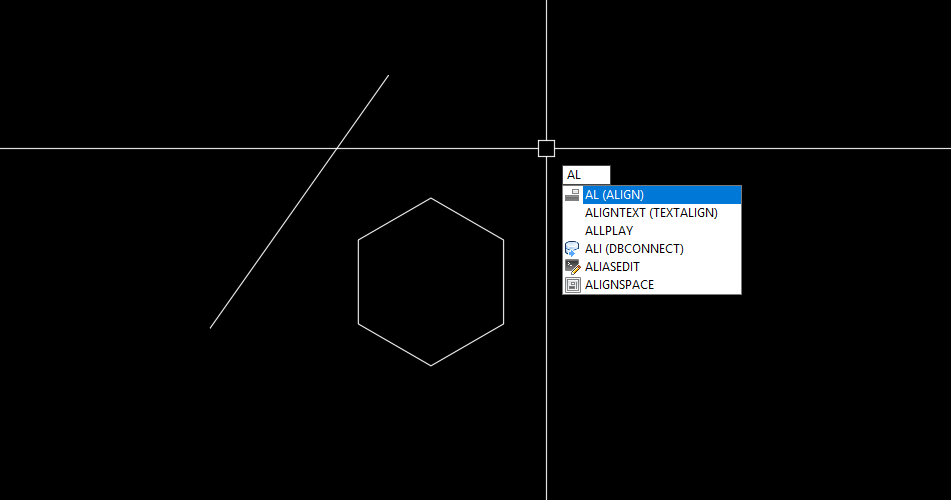The Align command in AutoCAD is a versatile tool that allows you to move, rotate, and scale objects based on a given alignment. Here’s a step-by-step guide:
1. Select the object you want to move, rotate, or scale.
2. Type “ALIGN” into the command line and press Enter.
3. Pick the points for the source object (your object) that need to align with the points in the destination object (where you want to place your object). For instance, you may want to align the left and right corners of a rectangle. More points will give you more precise alignment. After picking your points, press Enter.
4. Now, pick the corresponding points on the destination object to which your source points will align, pressing Enter once all points are selected.
5. AutoCAD will then ask “Scale objects based on alignment points?”. If you would like to scale your object to fit the destination, type “yes” and press Enter. Otherwise, you can simply press Enter or type “no” for no scaling.
6. The object will move, rotate, and (if selected) scale to align with the picked points.
Note: For precise alignment, it’s suggested to use object snaps (endpoint, midpoint, intersection, etc.) when selecting points.
Keep in mind that this command modifies the original object directly. If you want to preserve the original object, make sure to create a copy before using this command. It is an effective tool for aligning objects and can definitely save you a significant amount of time when drafting.