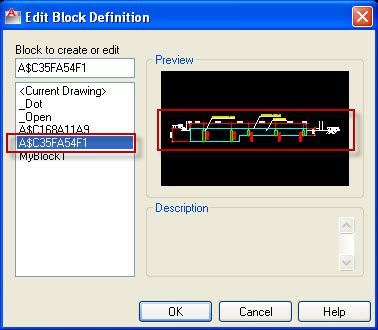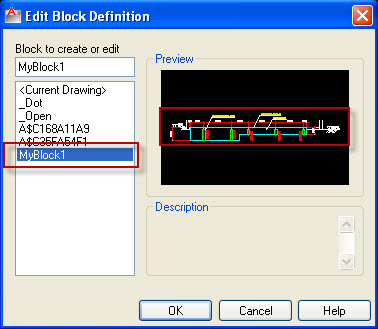In previously post, you had been introduced create and edit block in AutoCAD. So what do you want to create a block quickly? I will be tutorial two ways for you.
1st way: You select objects need to create block and then using Ctrl + C to copy these objects, after that use Ctrl + Shift + V to past them. With this method, created block’s name is A$…………………
2nd way: Using AutoLisp
First, you download AutoLips file and load into AutoCAD by Load application feature.
Next, type QB to start command > select objects > Space > click to choose insertion point. The method will automatically give the block a generic name “MyBlock” followed by a number. Each time you use the routine to create a quick block. The number will increase incrementally (ex. MyBlock1, MyBlock2, MyBlock3…).
Download Lisp create a block quickly
Video practice