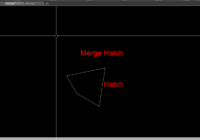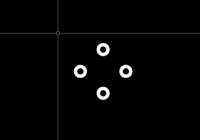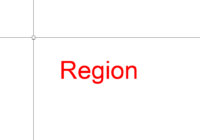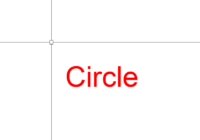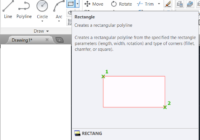How to use Wipeout command in AutoCAD 2023?
The topic today: How to use the Wipeout command in AutoCAD 2023. In AutoCAD 2023 and the same previous version, the Wipeout command is an essential tool for every designer, allowing users to create a masking region to hide parts of a drawing temporarily or permanently. This guide will walk you through the process of using the Wipeout… Read More »