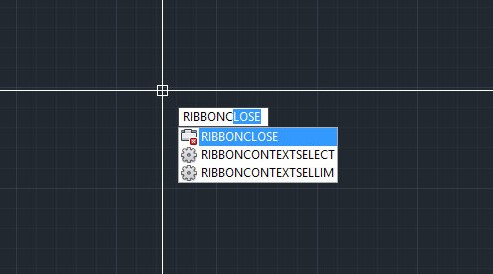The topic today: How to turn on or off Ribbon in AutoCAD 2023?
To turn the Ribbon on or off in AutoCAD 2023 and the same, follow these steps:
1. Open AutoCAD on your computer.
2. If the ribbon is already turned on, you can toggle it off by typing RIBBONCLOSE in the command line, then press Enter.
3. If the ribbon is turned off and you want to turn it on, type RIBBON in the command line, then press Enter.
You can also use the keyboard shortcut “Ctrl+0” (zero) to toggle the ribbon on or off.
Another option is to switch between the ribbon and the classic toolbar interface by using the workspaces:
1. Right-click on an empty space in the quick access toolbar located at the top of the screen (it usually contains icons such as New, Open, Save, etc.).
2. In the context menu that appears, click on “Workspace” and then select your preferred workspace from the list – either “Drafting & Annotation” or “3D Modeling” for the ribbon interface, or “AutoCAD Classic” for the classic toolbar interface.
This method might change slightly between different versions, but the general approach should remain the same.