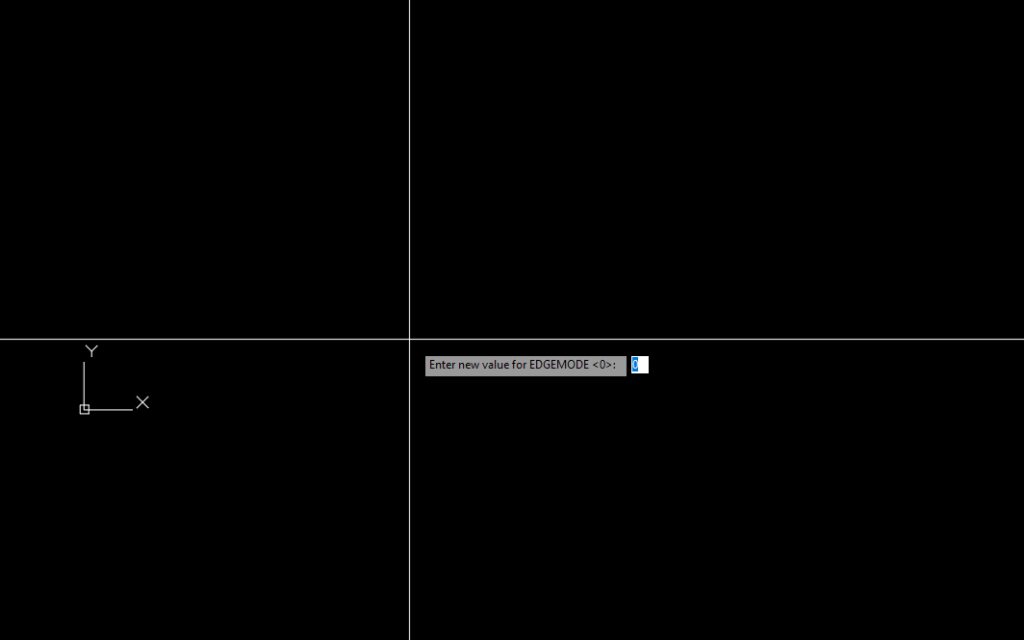The “EDGEMODE” command in AutoCAD allows you to control the visibility of 3D edges within your projects. Here’s how to use it:
1. Open your AutoCAD project.
2. Type “EDGEMODE” in the command line at the bottom of your screen and press Enter.
3. The prompt will then display the current Edgemode status.
– If it’s set to “0”, it means the edgemode is currently off.
– If it’s set to “1”, it means the edgemode is currently on.
4. To change the current status, simply enter the value you want and press Enter.
– For turning it on, type “1” and press Enter.
– For turning it off, type “0” and press Enter.
When “EDGEMODE” is set to “1”, the intersection edges of 3D faces that are coincident within the same 3D space are hidden. If set to “0”, those intersection edges will be visible.
Please note that this might not be available in all versions of AutoCAD or in all workspace configs. If the command is not recognized, kindly check your AutoCAD version or refer to your version-specific documentation.