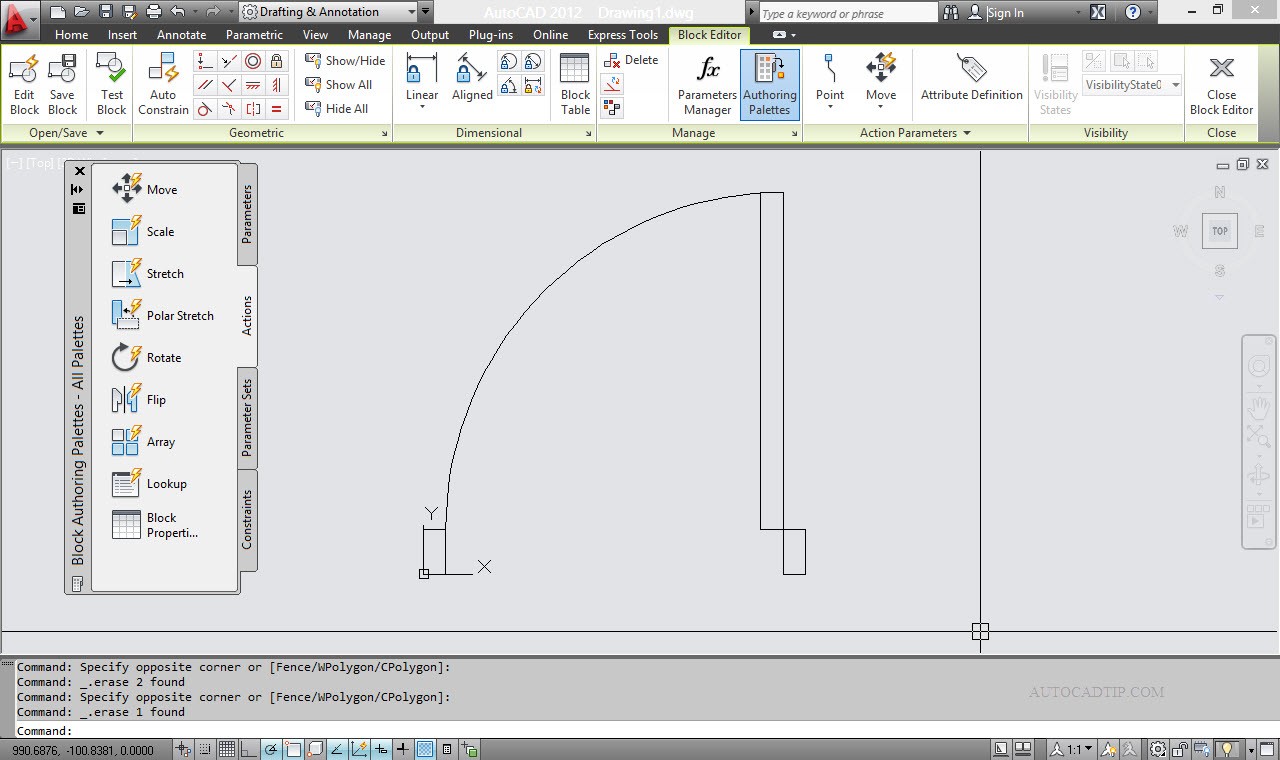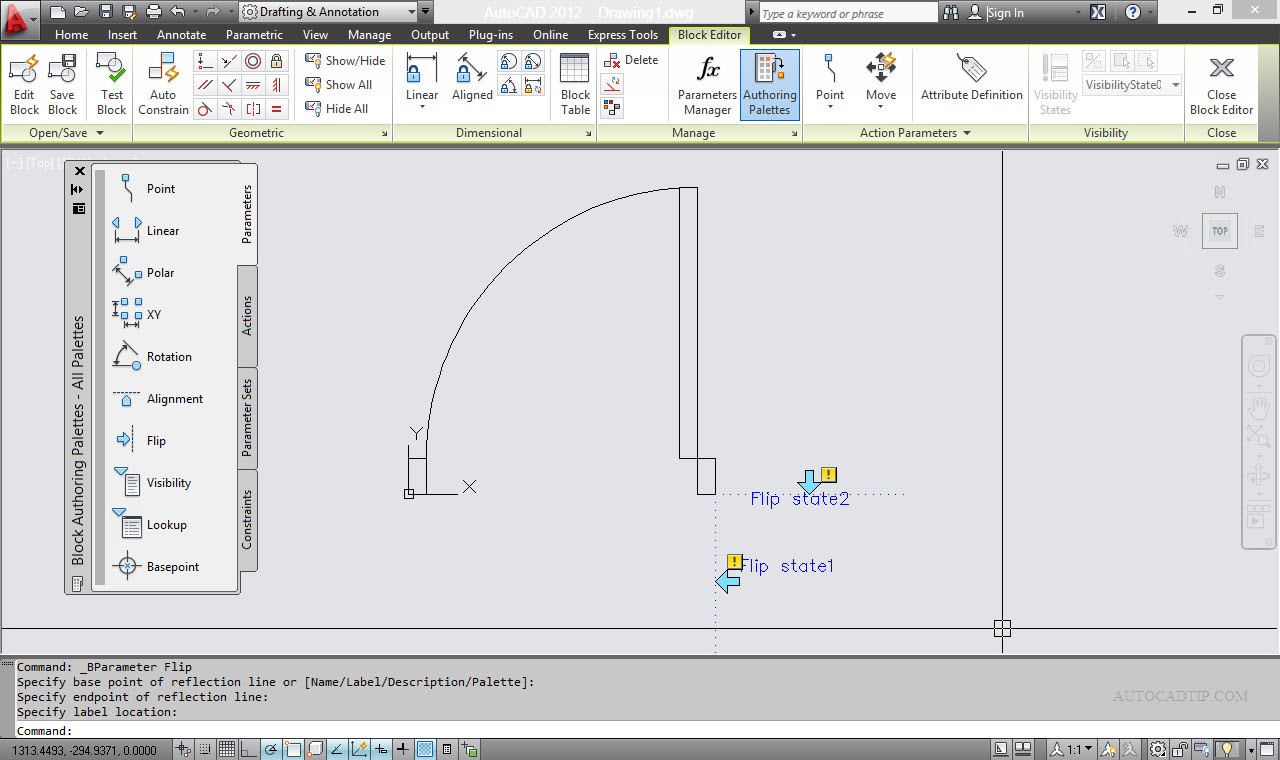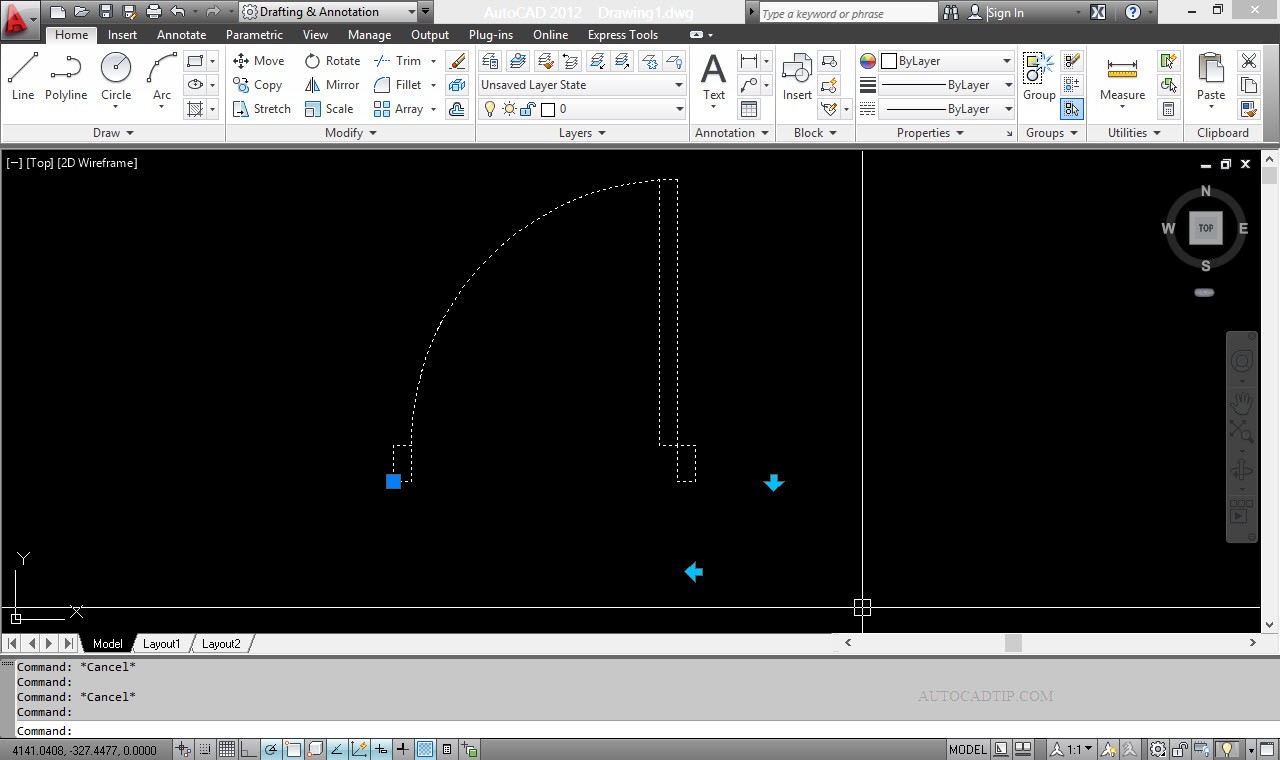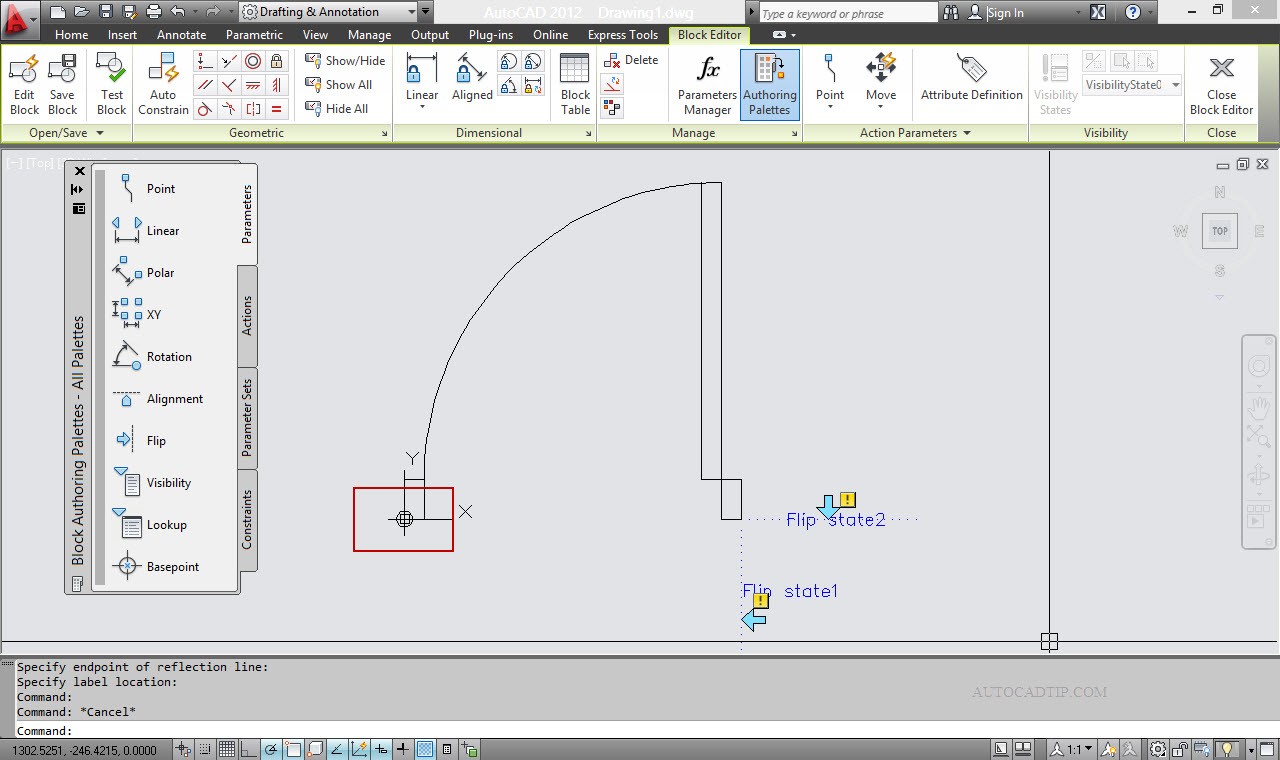In the previously tutorial, you will be introduced Stretch action. Flip feature is one of dynamic block function in AutoCAD. It is very helpful for doors which may open from the left or right, or open inward or outward. If you don’t add function, when you want to place this door opened left, right, and inward or outward, you must use RO(rotate) and MI(mirror) command.
Follow these steps to create a door that flips both ways:
Step 1: Create a door
Step 2: Define block
Step 3: Add flip action dynamic block
1. Select block > click on right of mouse and then you choose Block Editor from the menu toolbar (or can use BE command). CAD will show interface as below.
2. Opening parameters palettes > activate Flip parameter > place the mirror line as figure below
3. Opening actions palettes > activate Flip action and you carry out with the follow prompt
Select parameter: Choose flip parameter
Select objects: choose all object need to mirror
And then press enter on keyboard to end command. After adding Flip both way, you close block editor.
Note: You need to choose block’s base point as figure below before activate flip action.