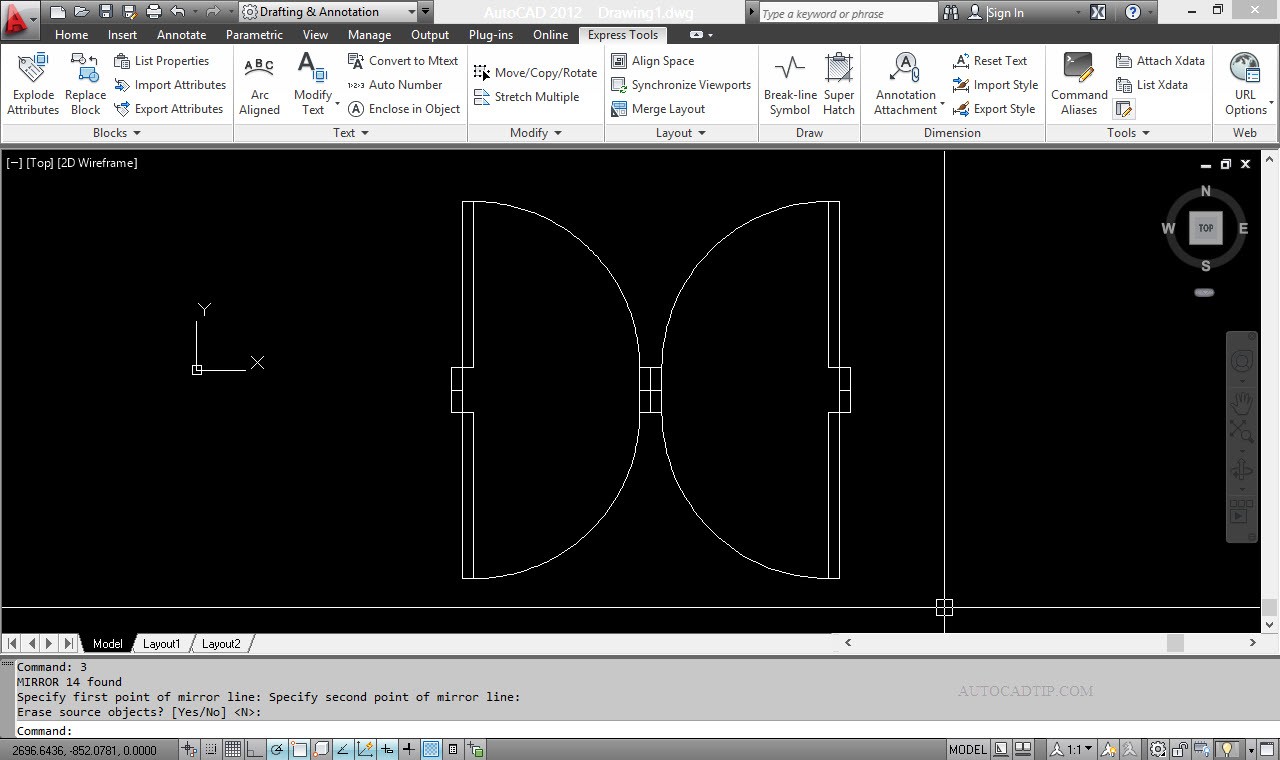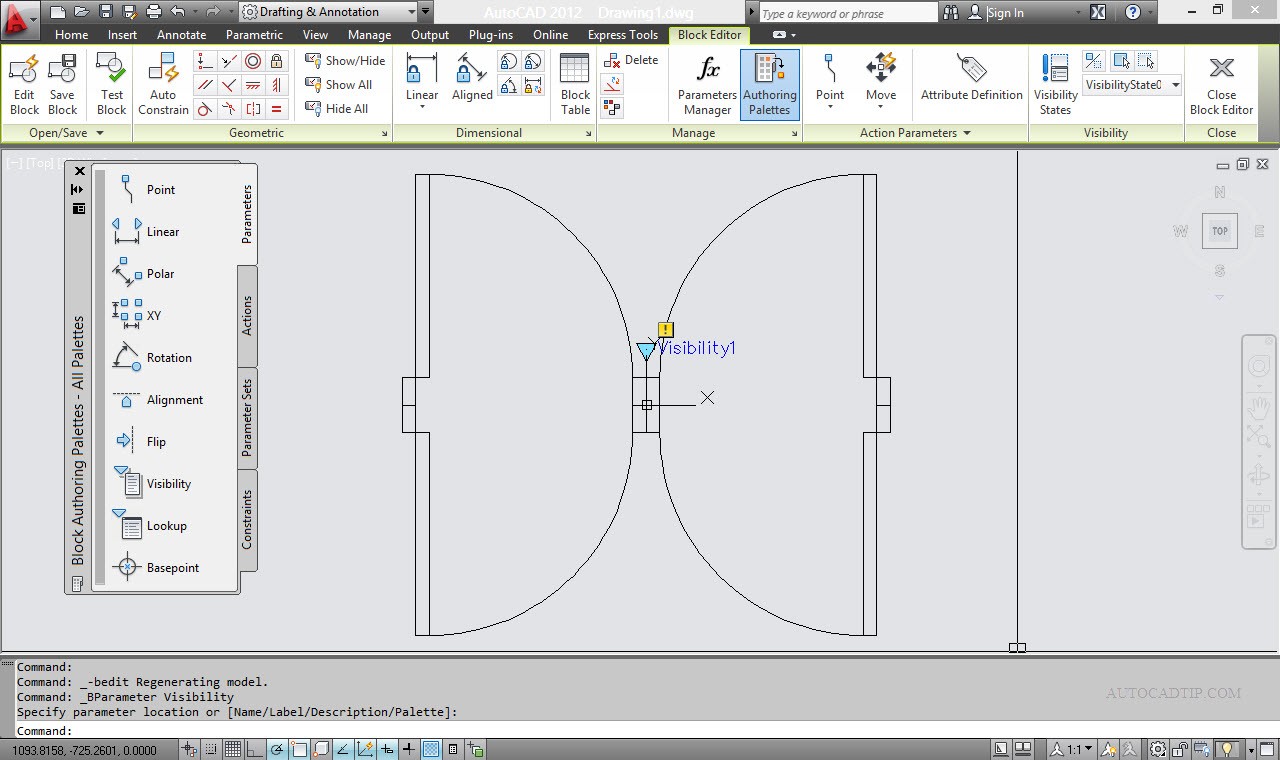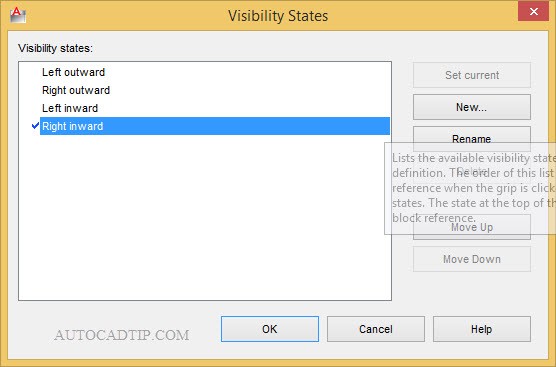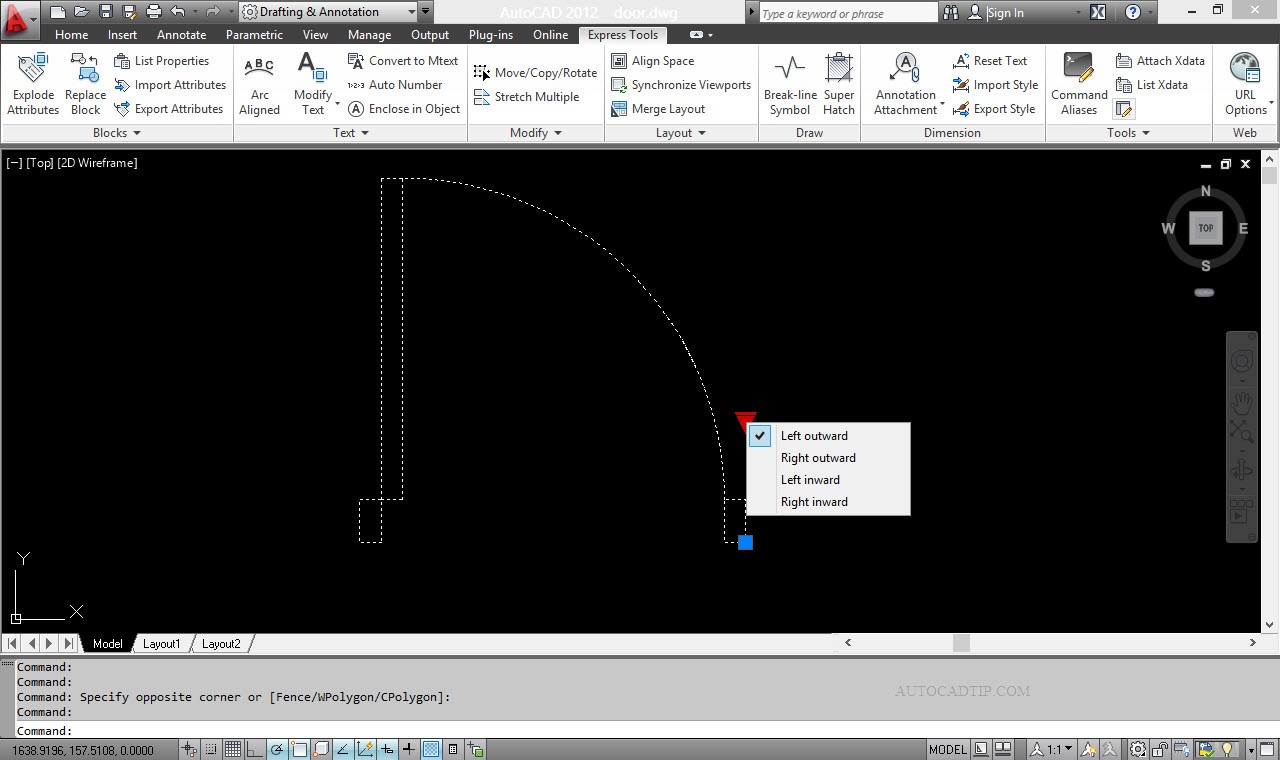I have a new challenge for you. I have four types of doors such as left, right, inward and outward opened. I want to create a block to show four options. What do you do?
Don’t worry. Beside Stretch, Flip action dynamic block, AutoCAD remain to give visibility feature. In this tutorial, you will be helped to use this function.
Step 1: Draw doors as below
Step 2: Define block
Step 3: Add visibility feature
(1) You need to open your block editor interface, CAD show interface as below.
(2) Opening parameters palettes > activate visibility parameter > place parameter location as figure below.
(3) Click on visibility states icon on toolbar or click on double left of mouse parameter before > show visibility states and then you need to create new visibility states such as left, right, inward and outward. You can see figure as below > press OK button.
(4) Next step, make objects invisibility for the current visibility state.
Select visibility state > select object invisibility > click on invisibility icon on toolbar > click on save block icon on toolbar.
(5) Close Block editor
Video tutorial: