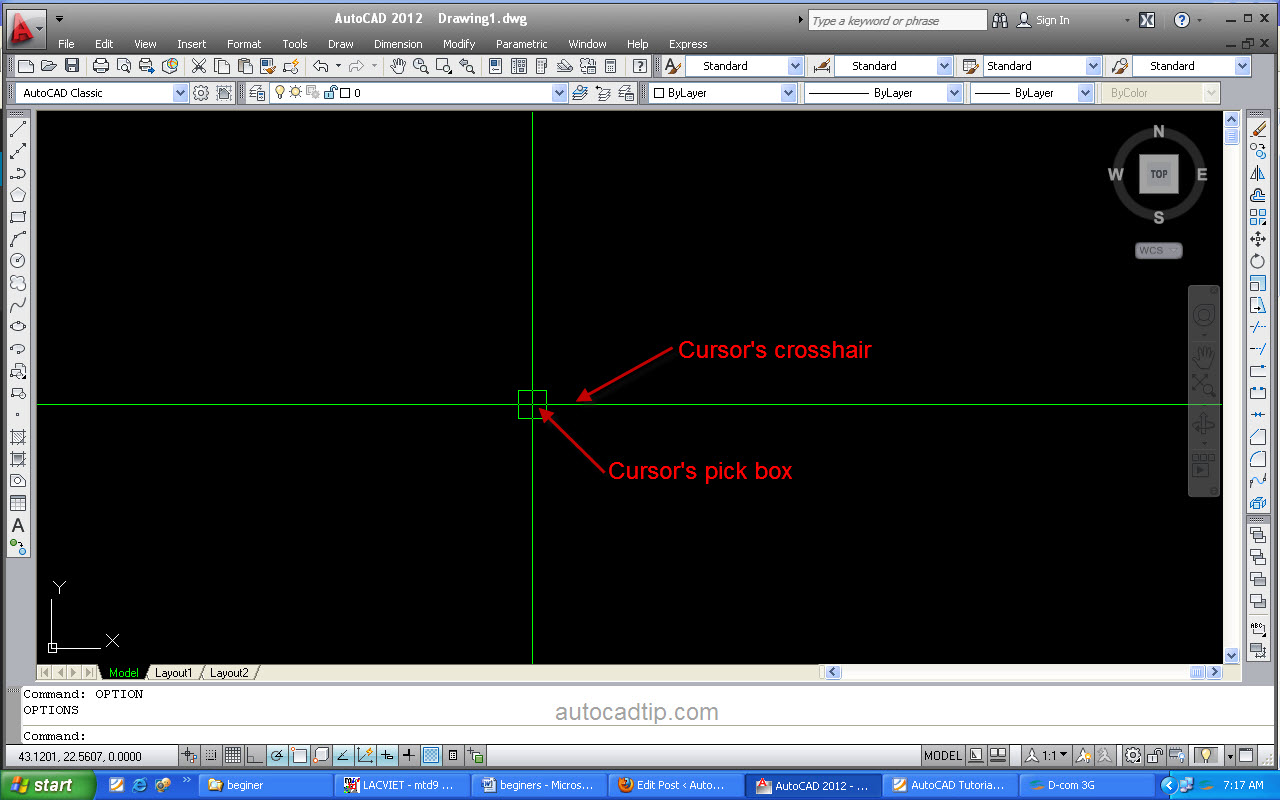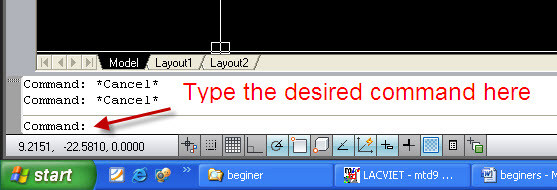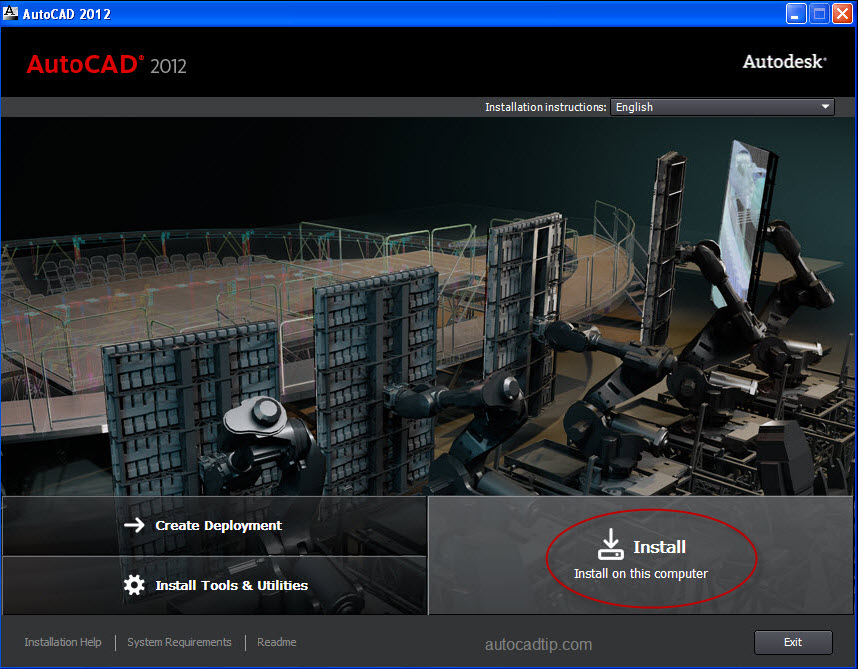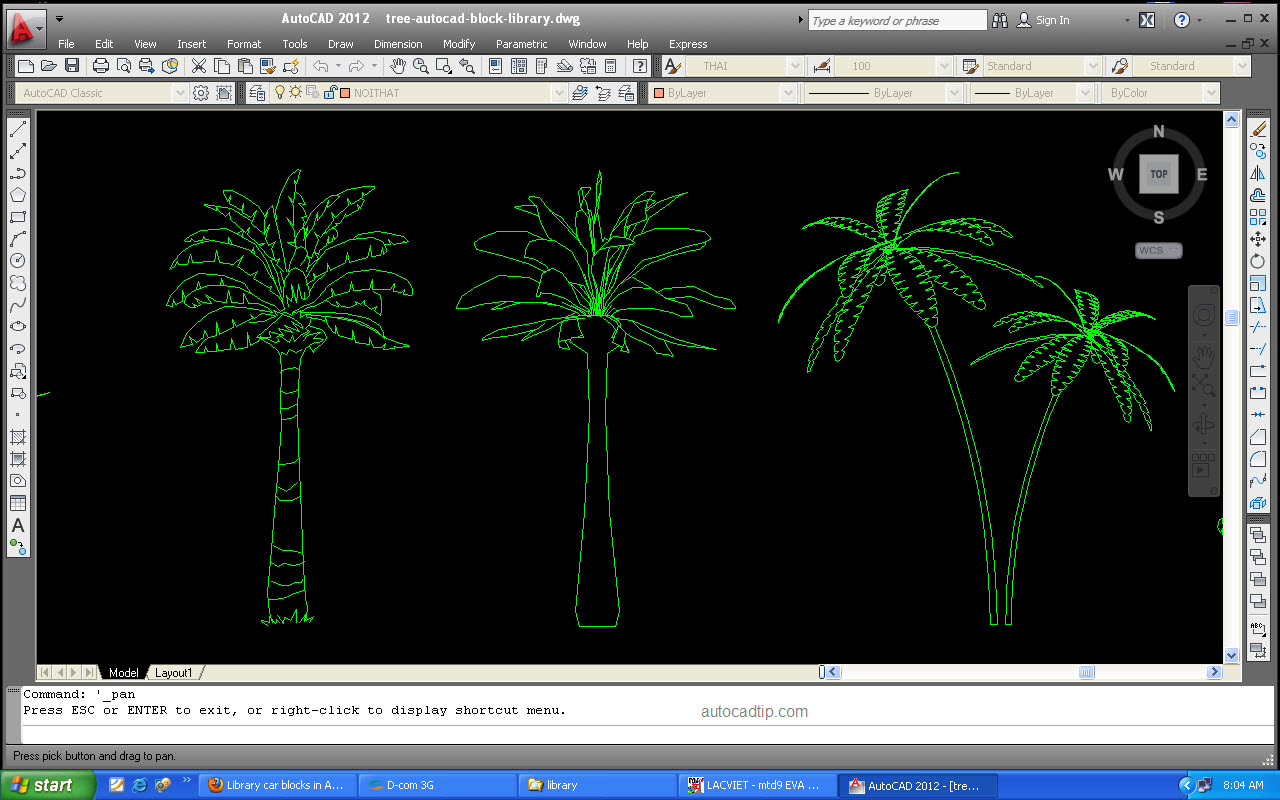Save drawing in AutoCAD
When you open AutoCAD, there is an existing sheet called “Drawing1.dwg”. You can work on this sheet and then save it by one of three ways. 1st way: Click File > choose Save 2nd way: Click Save icon on toolbar 3rd way: Type shortcut is Ctrl + S Show Save drawing as > choose position to Save in… Read More »