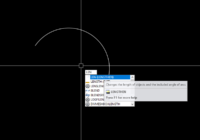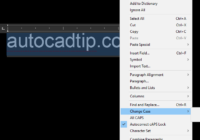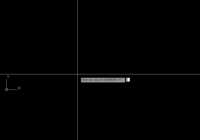How to Create an Arc with Specific Length in AutoCAD?
Creating an arc of a specific length in AutoCAD involves three steps: creating the arc, measuring its length, and adjusting it accordingly. Here are the detailed steps: 1. Start by creating the arc using the ARC command. You can do this by specifying three points in the AutoCAD environment, entering ‘ARC’ in the command line, and then clicking… Read More »