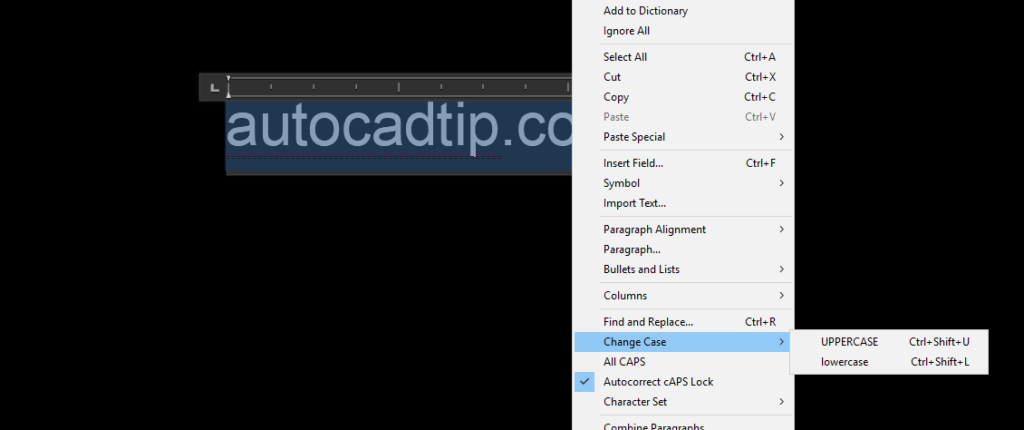To change the case of MText in AutoCAD, you can use the built-in Change Case tool. Here are the steps:
1. Double-click on the MText to open the text editor.
2. Highlight the text that you want to change.
3. Right-click on the highlighted text and select “Change Case”.
4. A drop-down menu will appear. From there, you can choose “To UPPER CASE” or “to lowercase”.
If you want to change all the text elements in the drawing, then you need to use the Quick Select tool along with the Change Case command. This process allows the selection of multiple texts and changes all of them to either lower or upper case in one go.
Remember to save your changes before closing the document. If you’re using an older version of AutoCAD that doesn’t have the Change Case option, you might need to use a third-party AutoLISP routine to modify the text case. Thanks for visiting this Blog!