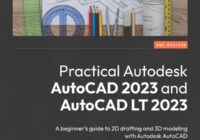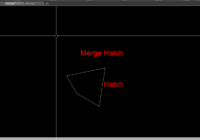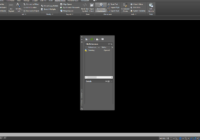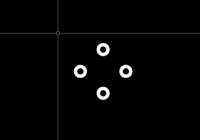Book AutoCAD Exercises For Beginners
Book AutoCAD Exercises For Beginners: Designers WorkBook For Practice By Shameer S A (Author) AutoCAD Exercises for Beginners by Shameer S A is an excellent guide for beginners who want to learn and practice the fundamental skills of computer-aided design and drafting. The author has done a great job in presenting well-explained, step-by-step exercises for the readers to… Read More »