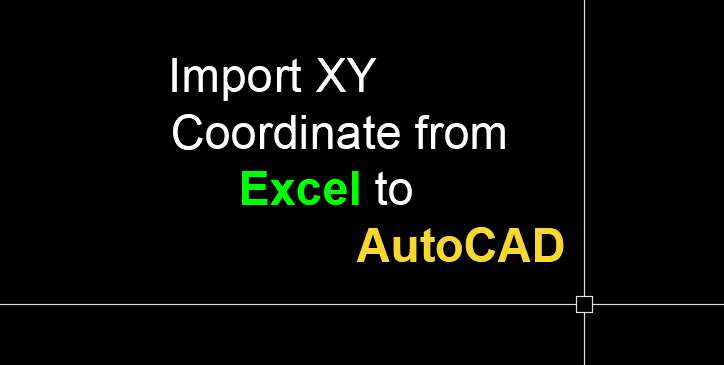Importing XY coordinates from Excel into AutoCAD can be done through a multiple-step process. Here’s one method:
1. Prepare your Excel spreadsheet with the coordinates that you like to import into AutoCAD. It would be best to have the X, Y (and Z as necessary) coordinates in separate columns. Save your spreadsheet.
2. In AutoCAD, you can use the DATATOLINK command to link data from an Excel file directly. Type DATATOLINK into the command line, then browse your computer’s files to select the Excel file you saved earlier.
3. In the dialog box that appears, select the relevant sheet, and range of cells (which contains the coordinates data), and then set the Data Link option to Create a new Excel Data Link. Give your Data Link a name and click OK.
4. Now, use the INSERT command to import these coordinates. Input the command `INSERT` into the command line. Click OK on the dialog box that appears.
5. After completing the 4 steps above, you can create desired points, lines, or a path, based on these coordinates. Use the POINT command or the PLINE command based on your requirements. Input these commands into the command line.
6. If the PLINE command was used, you will draw a polyline through the imported points, in the order in which they were input in Excel.
7. Lastly, check the results, and make sure the drawing is updated as expected according to the imported coordinates.
Please note that this method would take a bit of scripting if you want to automate your points or other types of creation based on imported Excel data. Alternatively, you can choose third-party tools or add-ins to make the process easier. Always remember to save your work. Thanks for visiting this Blog!