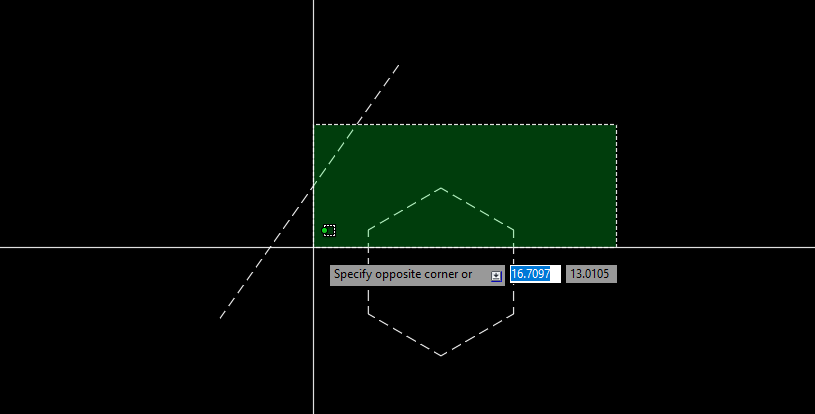In AutoCAD, there are multiple ways to select objects to execute the commands. Here are the top 10 methods:
1. **Regular “Click” selection**: This is the simplest way, where you click on each object one by one.
2. **Window Selection**: Click and drag from left to right to form a blue window. This will select all objects entirely within the window.
3. **Crossing Selection**: Click and drag from right to left to form a green window. This will select all objects that are within the window, as well as those crossed or touched by the boundary of the window.
4. **Fence Selection**: Type ‘F’ at the command prompt and draw a fence crossing through the objects to be selected.
5. **Lasso Selection**: Click, hold, and drag to create a freeform selection area around the objects.
6. **Select All**: The “Select All” command (‘CTRL+A’) selects all the objects in the drawing.
7. **Quick Select**: Choose the ‘QSELECT’ command to select objects based on their properties (like color, layer, linetype, etc).
8. **Layer Select**: Use the ‘LAYWALK’ command to select all objects on a specific layer.
9. **Color Select**: The ‘SELECTSIMILAR’ command allows you to select objects with similar properties. Pick an object and all other objects with the same color (or other chosen property) will be selected.
10. **Last Created Object Select**: The ‘LAST’ option selects the last created or modified object.
Remember to always be in the right selection mode: ‘Noun/verb selection’ in the Options dialog Box (Selection Tab) should be identified according to your preference. It changes whether you pick the object before (noun-verb) or after (verb-noun) you start the command. Thanks for visiting this Blog!