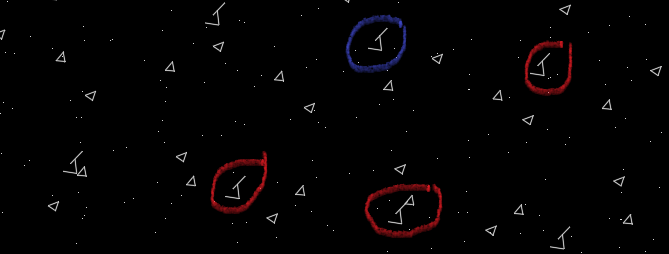The topic today: How to fix the Broken Concrete Hatch pattern in AutoCAD 2023?
To fix a broken concrete hatch pattern in AutoCAD 2023 and the same previous version, try the following steps:
1. Check if the hatch pattern file is available:
The first thing to do is to make sure that the concrete hatch pattern file (.pat) is available in your system. You can locate it in your AutoCAD support directory or use the sample provided with AutoCAD. Confirm that the file is not damaged or corrupt.
2. Reload the hatch pattern:
Use the _HATCHEDIT command to edit the existing hatch with the broken pattern.
– Select the broken hatch and press <enter>
– Click on “Recalculate Boundary” at the bottom of the hatch editor palette.
– Select “Pattern,” and choose “Concrete” from the list of hatch patterns.
– Adjust the scale and rotation as needed, then click “OK” to apply the changes.
3. Reassociate the hatch pattern:
Sometimes, you may need to reassociate the hatch pattern with its correct file.
– After launching AutoCAD, type “OPTIONS” in the command line and press <Enter>.
– Under the Files tab, expand “Support File Search Path” and ensure that the correct search paths are listed. If not, add the correct path with the “Add” button.
– Click “OK” to save the changes and close the Options dialog box.
– Use the _REACOMMAND to reload the AutoCAD commands, including the hatch patterns.
– Reapply the “Concrete” hatch pattern to a new hatch or edit the existing broken hatch with the _HATCHEDIT command.
4. Add custom hatch patterns:
If the broken concrete hatch pattern is a custom pattern, you may need to add it to your AutoCAD support directory.
– Locate the custom .pat file and place it in your AutoCAD support directory.
– Start AutoCAD and use the “OPTIONS” command to update the Support File Search Path, as explained in Step 3.
– Create a new hatch or edit the existing broken hatch to apply the custom concrete pattern.
5. Repair/Reinstall AutoCAD:
If the hatch pattern is still broken, you may need to repair or reinstall AutoCAD. To do so, go to the system’s control panel, find AutoCAD 2023, and choose “Repair” or “Uninstall,” then reinstall the software from Autodesk’s official website.
6. Utilize Autodesk’s troubleshooting resources:
If the problem persists after trying the steps above, consult Autodesk’s troubleshooting resources, such as its online documentation, and forums, or reach out to their support team for further assistance.
Remember to back up your work, custom settings, and supportive files before attempting any repair or reinstallation of AutoCAD. Thanks for visiting and refer this content on AutoCADtip.com