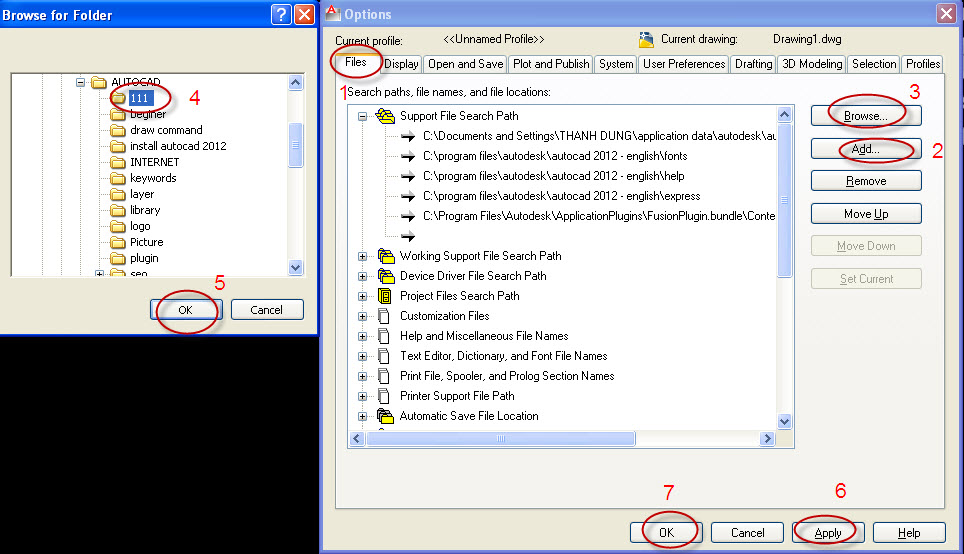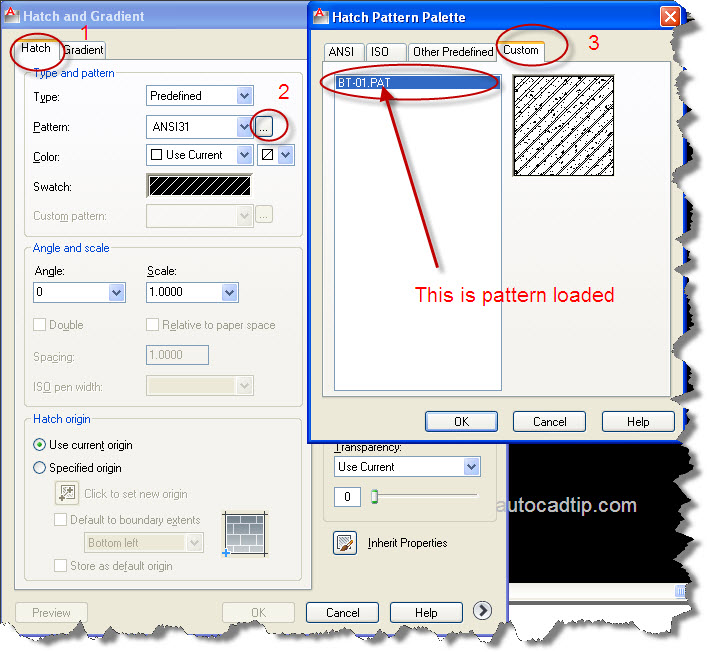When you have downloaded or created hatch pattern. Now you want to load this file into AutoCAD software. How to load this application?
Today I will guide to you the simply way. That is add a support file search path. If you place custom hatch file into your own folder, you can simply add support file search path.
Step 1: Open AutoCAD options (type OP > press Space > choose File).
Step 2: Click double left of mouse on Support file search path > Add > Browser.
Step 3: Now you go to find your own hatch file and choose it > Ok > click Apply button > Ok.
After Clicking OK to accept these changes, then when you activate hatch command, you should see it in custom pattern list.
Type H > press Space > show Hatch and Gradient dialog box > click Hatch > choose button to display hatch pattern and palette > click Custom and now you will see pattern loaded here.