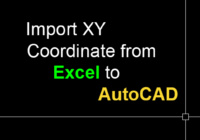Tips for AutoCAD User – Right Click
The right-click feature in AutoCAD is extremely cool, if you don’t know yet, learn about this feature – You will draw much faster if you use the right mouse button instead of the enter key. – Right-click to access contextual pop-up menus, a favorite productivity-enhancing feature. Because menus are contextual, you’ll get commands specific to what’s selected. How… Read More »