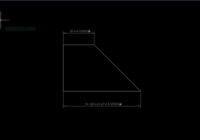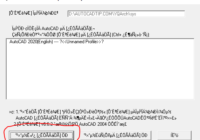Fix the language error when using the YQArch plugin
Hi everyone! How to fix the language error when using the YQArch plugin version 6.7.4? So easy! You can do the following step by step: YQLANG > ↵ Select English Click OK to finish the job Watching more on NTD Official Thanks for visiting my blog. Good luck! Download YQArch plugin 6.7.4 How to install YQArch plugin in… Read More »