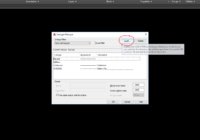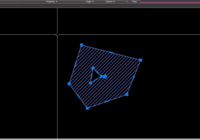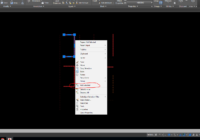How to load a Linetype in AutoCAD 2023?
The topic today: How to load a Linetype in AutoCAD 2023. To load a Linetype in AutoCAD 2023, follow these steps: 1. Open AutoCAD 2023 and start a new drawing or open an existing one. 2. Type “LINETYPE” or “LT” into the command line or command prompt, then press Enter. This will open the Linetype Manager dialog box.… Read More »