To draw faster in AutoCAD, follow these tips and best practices:
Top 5 books help you to improve your design skill and drafting
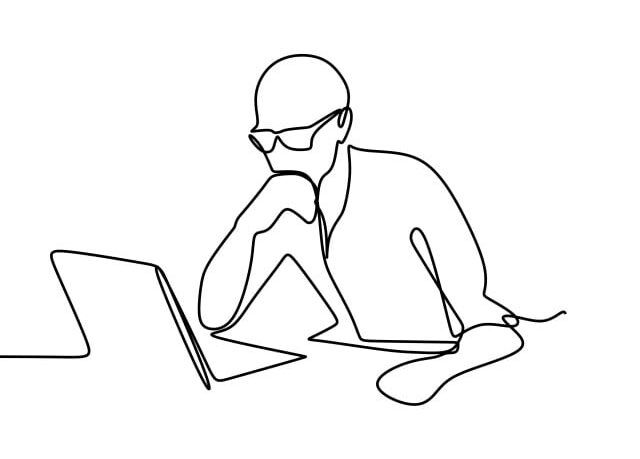
How to draw AutoCAD fast?
1. Familiarize yourself with the software: Make sure you know the basic commands and tools to speed up your work. Spend time learning the software and exploring its features.
2. Use keyboard shortcuts: AutoCAD has numerous keyboard shortcuts that can save you time when drawing. Learn the most common shortcuts and use them frequently. For example, press L for Line, C for Circle, or TR for Trim.
3. Customize your workspace: Set up your workspace to suit your needs and preferences. This includes customizing toolbars, ribbon panels, and palettes to have quick access to the tools you use most often.
4. Use templates: Create and use templates with preset drawing settings, such as layers, text styles, and dimension styles. This will save time when starting a new drawing and ensure consistency across projects.
5. Use blocks and XREF: Create reusable blocks for common objects and use external references (XREF) for larger or more complex drawings. This will save time and keep your drawings organized.
6. Utilize layers: Use layers to organize your drawing and control the visibility of different objects. This will make it easier to find and modify specific parts of your drawing.
7. Use the right drawing tools: Choose the most efficient drawing tools for your project, such as polylines, splines, or hatches. This will save time and ensure your drawing is accurate.
8. Use commands efficiently: Combine commands, such as copy and move, to streamline your workflow. For example, use the Array command to create multiple copies of an object in a pattern.
9. Use grips and object snaps: Use grips to quickly move, scale, or rotate objects and object snaps to accurately align objects with one another.
10. Keep your drawing files clean: Regularly purge unnecessary items, such as unused blocks, layers, and line types, to reduce file size and improve performance.
11. Use batch plotting: If you need to print multiple drawings, use the Batch Plot feature to save time and ensure consistent output.
12. Learn from others: Seek out tutorials, forums, and other resources to learn new techniques and improve your skills in.
By incorporating these tips into your workflow, you’ll be able to draw faster and more efficiently in AutoCAD.