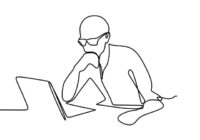Tips for AutoCAD User – Keyboard shortcuts
Keyboard shortcuts of AutoCAD help to save you valuable time. You can even create or modify the existing shortcuts as following: Step 1: CUI > Enter Step 2: Customize > ACAD > Keyboard Shortcuts > Shortcut Keys Step 3: Properties > Access > Keys > Modify at here Step 4: Apply > Ok Thanks for visiting my blog!… Read More »