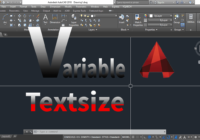Preset Text Height AutoCAD
How to preset text height in AutoCAD? Solution: Using TEXTSIZE variable Do step by step as follows: Step 1: TEXTSIZE > Enter Step 2: Input new value > Enter to finish TEXTSIZE has no effect if the current text style has a fixed height. Thanks for visiting my blog! Good to become a master AutoCAD to you!