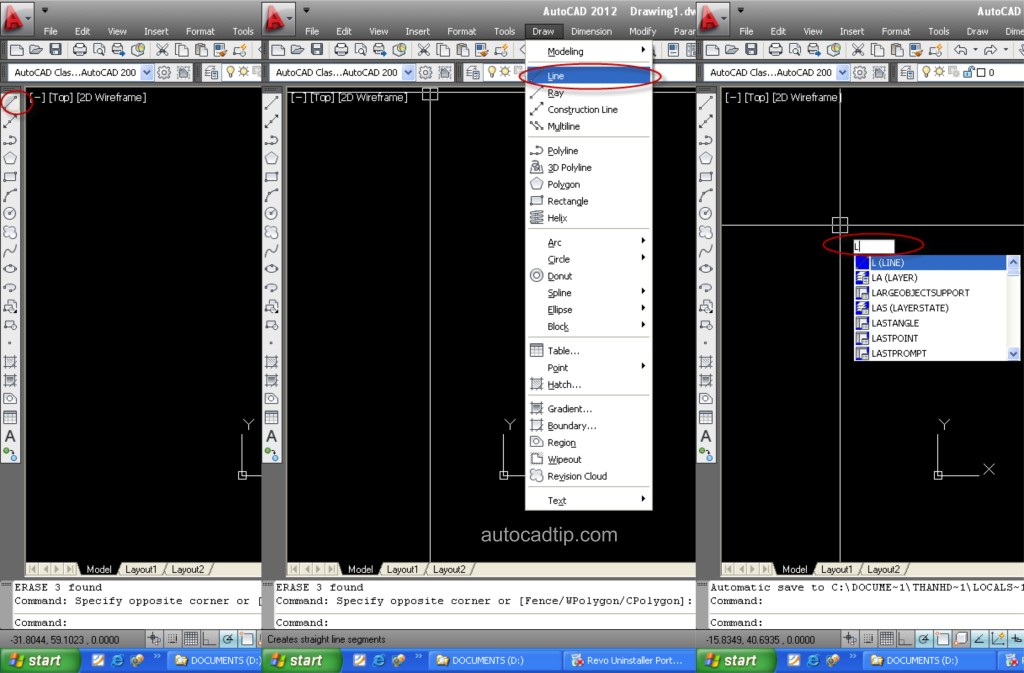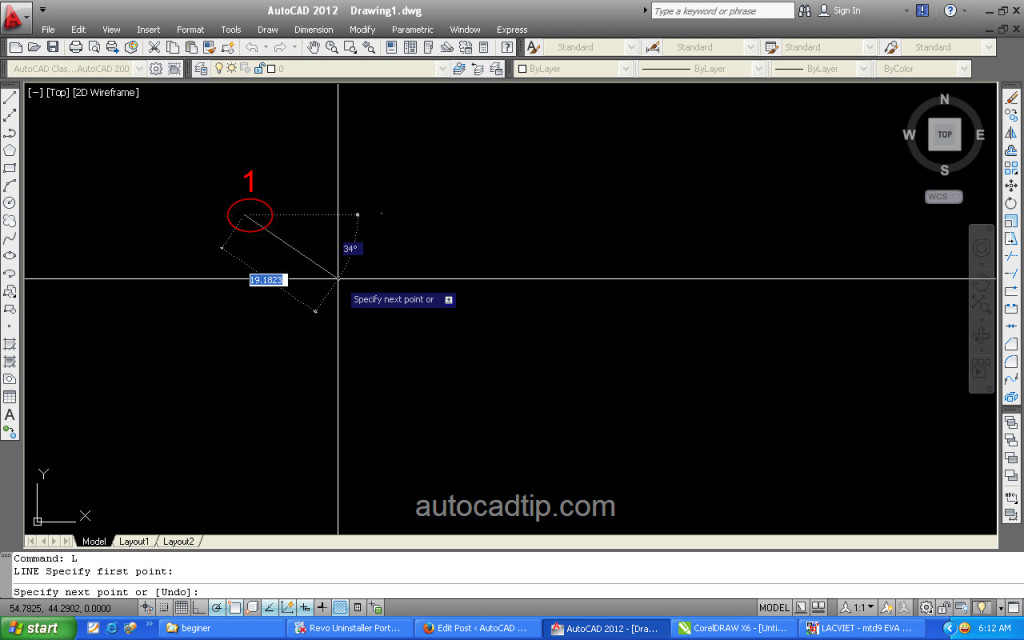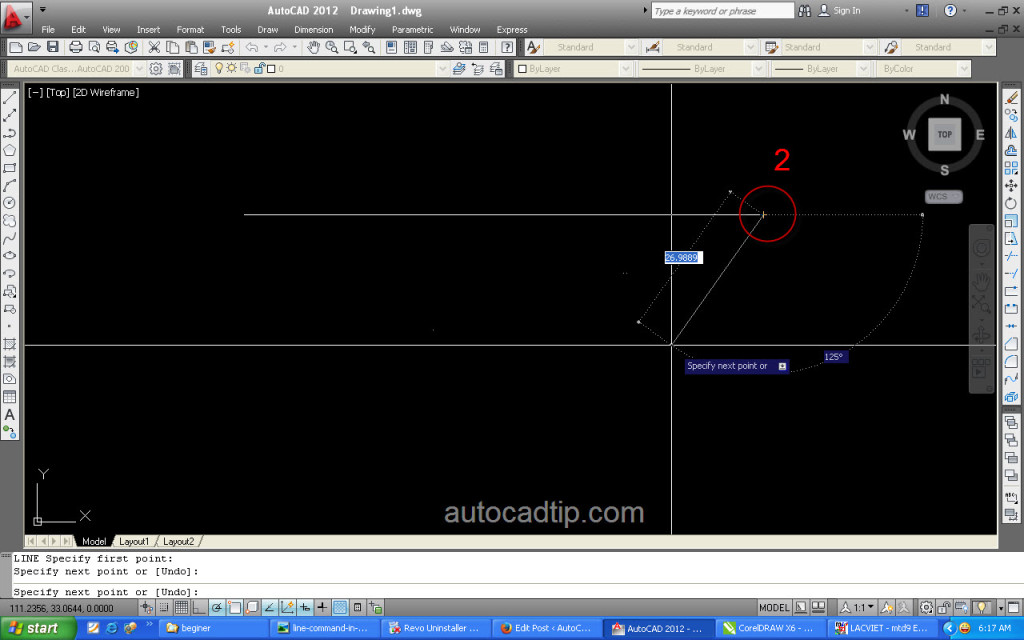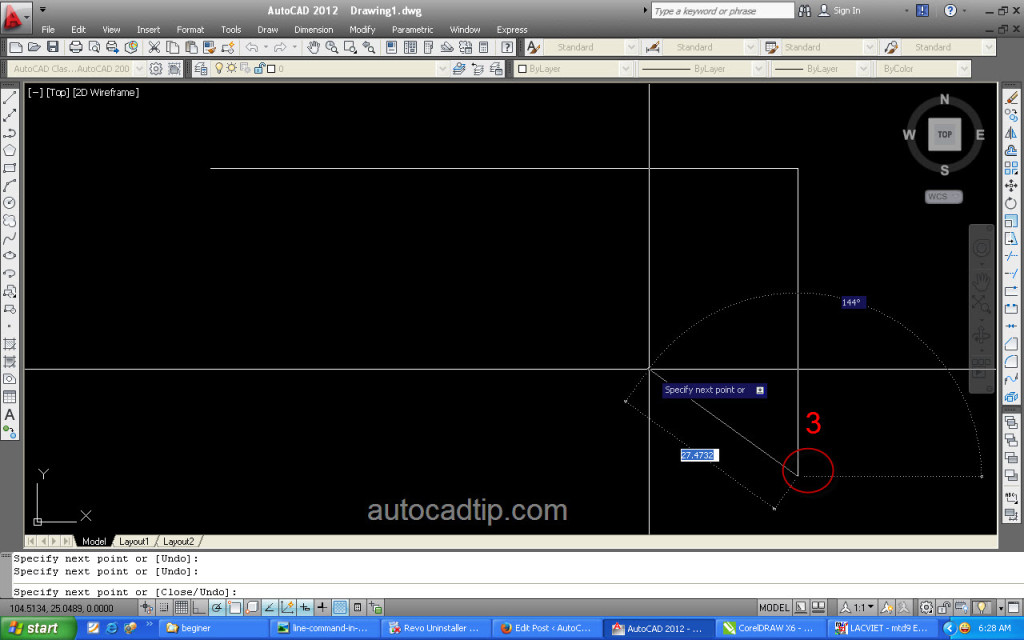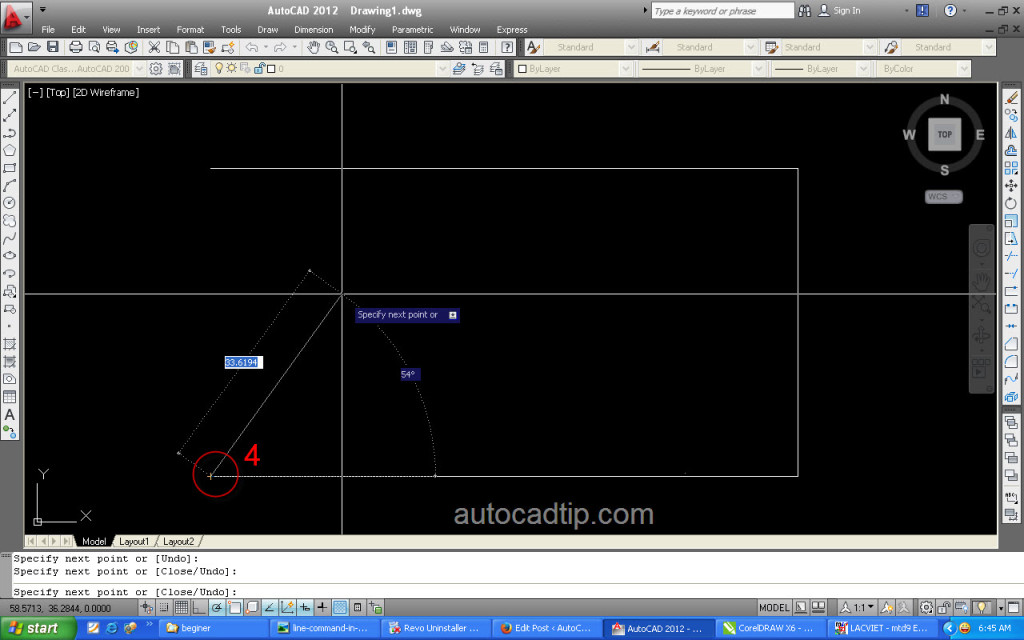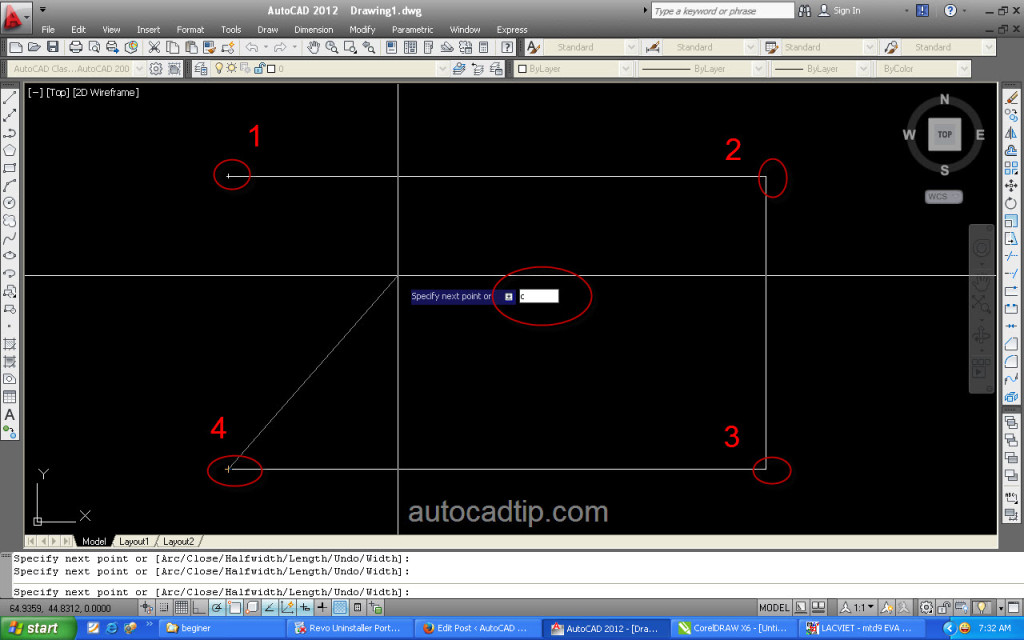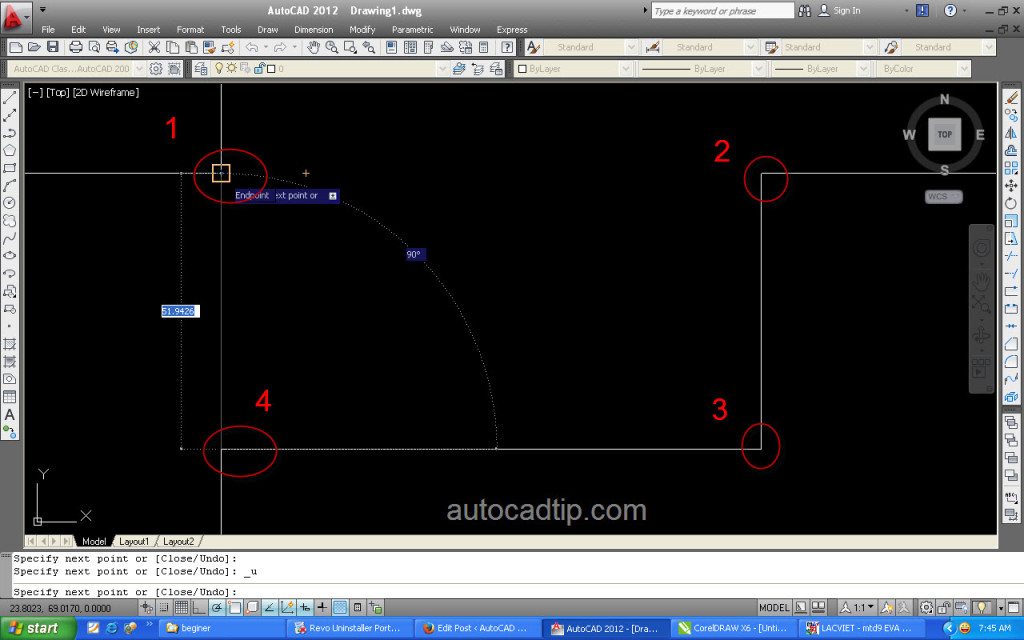With Line command, you can create a series of contiguous line segments or independent line segments. Each segment is a line object that can be edited separately. Unlike many AutoCAD’s drawing commands, Line offers two options.
Close option: When you create one more contiguous line segment and want to connect the end point with the first point, you type C > press Enter or Space.
Undo option: When want to remove the most near drawn segment. You can type U > press Enter or Space.
These steps to use the Line command as following:
Step 1: Click the Line button on the Draw toolbar, or type shortcut is L and then pressing Enter.
Step 2: Draw line segments by picking point 1 > point 2 > point 3 > point 4.
Step 3: Type C > press Space or Enter or click right of mouse to complete figure and the end command. Or pick point 1 > press Space to the end command.
Note: If you want to repeat line command, you can press Space or Enter or click right of mouse.