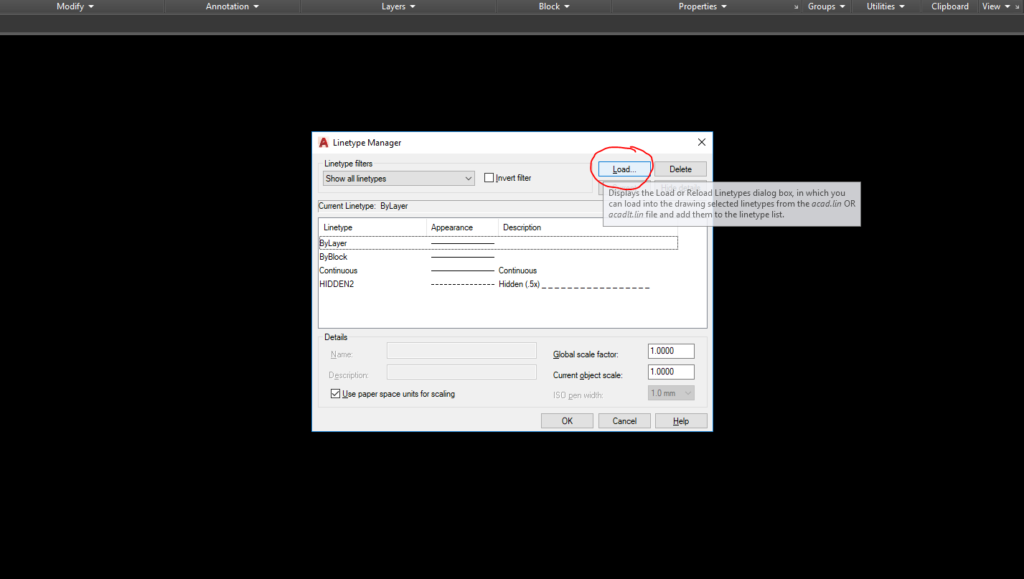The topic today: How to load a Linetype in AutoCAD 2023.
To load a Linetype in AutoCAD 2023, follow these steps:
1. Open AutoCAD 2023 and start a new drawing or open an existing one.
2. Type “LINETYPE” or “LT” into the command line or command prompt, then press Enter. This will open the Linetype Manager dialog box.
3. Click on the “Load” button near the bottom of the dialog box. This will open the Load or Reload Linetypes dialog box, where you can browse to find the desired Linetype file.
4. By default, AutoCAD Linetype files have the extension “.lin” and are typically located in the support folder. Browse to find the desired Linetype, then click on it to select it.
5. Click the “Open” button to load the selected Linetype into your drawing. The Linetype will now appear in the list of available Linetypes in the Linetype Manager dialog box.
6. To apply the loaded Linetype to an object in your drawing, select the object, then go to the Properties panel (either by typing “PROPERTIES” or “CHPROP” in the command line or by clicking the Properties button on the ribbon), and choose the desired Linetype from the Linetype drop-down menu.
7. Specify the Linetype scale if needed, by entering “LTSCALE” in the command line, then entering the desired scale factor. This will adjust the size and spacing of dashes, dots, or other elements that make up the Linetype in your drawing.
8. When you’re finished, click “OK” to close the Linetype Manager dialog box and return to your drawing.
Now, you have loaded a new Linetype in AutoCAD 2023 and can start using it in your drawing. Thanks for visiting and reading this content!