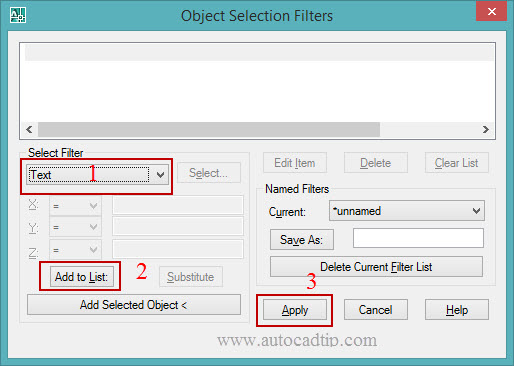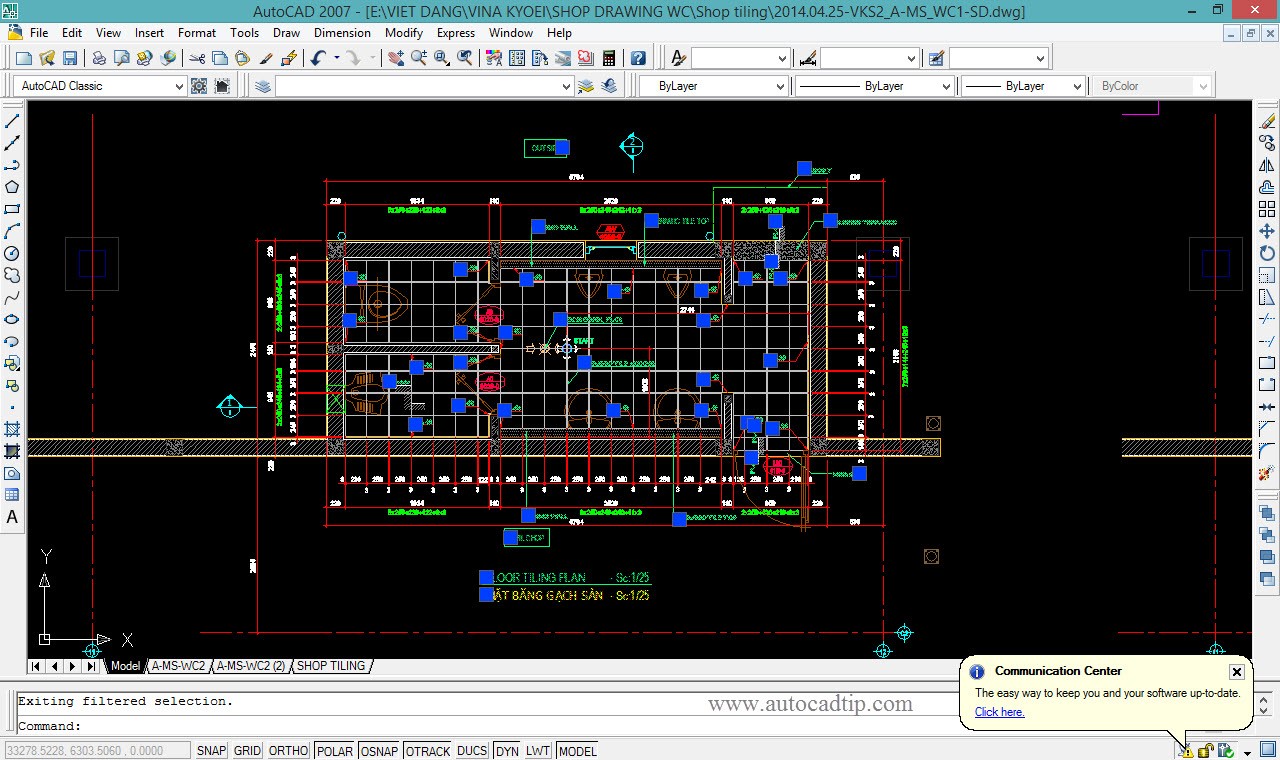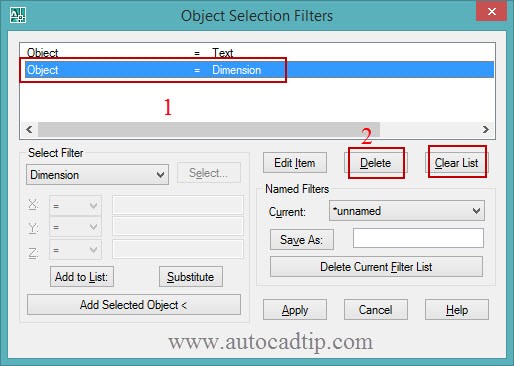Filter shortcut is FI. Filter is the same Quick Select basic feature and have a lot of properties. Filter command apply to select object quickly in AutoCAD drawing. You can set multiple conditional filters at once time. Quick Select only allow you to apply one conditional filter at a time. Filter follow that you need to apply another filter to your selection. In addition, you can save the filter setting and use it again later.
How to use Filter command?
For example, now I want to select all text in the drawing
Command: FI > Enter and then AutoCAD show Object selection filters dialog box as below
Step 1: At Select filter, you click on list drop and then choose Text
Step 2: Click on Add list button
Step 3: Press Apply button after you choose area requirement by Cross Window or Window > Enter.
How to delete List of properties?
If you want to delete all properties, you only press Clear list in the dialog box. Also, if you want to delete a property, you can do it as figure below
You can learn and practice follow video tutorial as below: