How to create dimension style with scale 1:10 in AutoCAD?
Dimension style depend on scale paper size. In this part, I will help to create scale 1:10 as following:
Case 1: Paper size show scale 1:1, all objects show with scale factor 1/10. You need to setup dimension style as following:
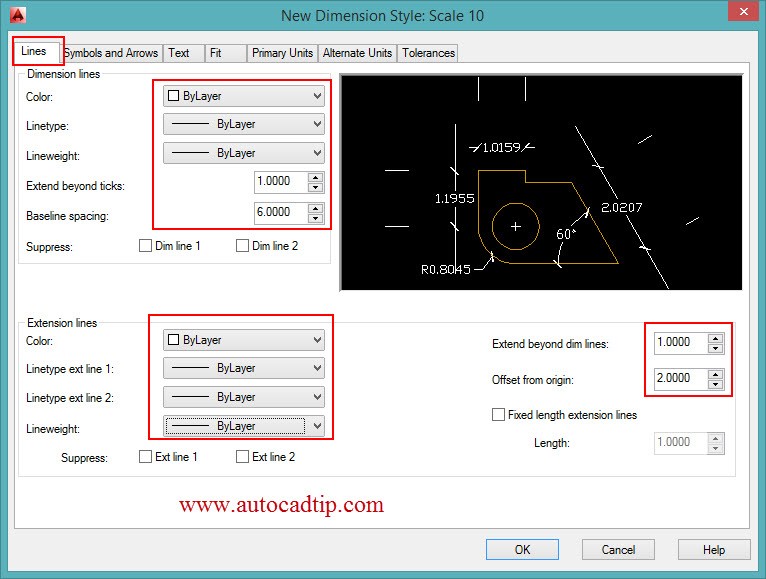
Setup lines parameters
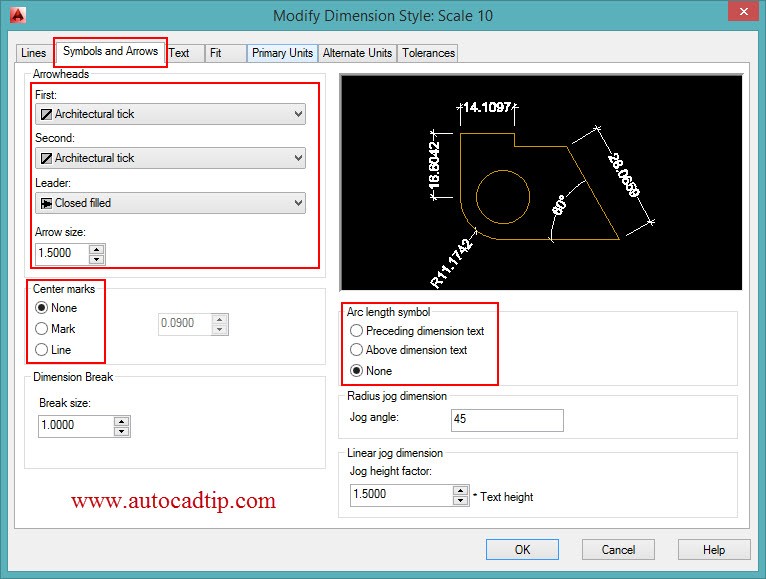
Setup symbols and arrows parameters
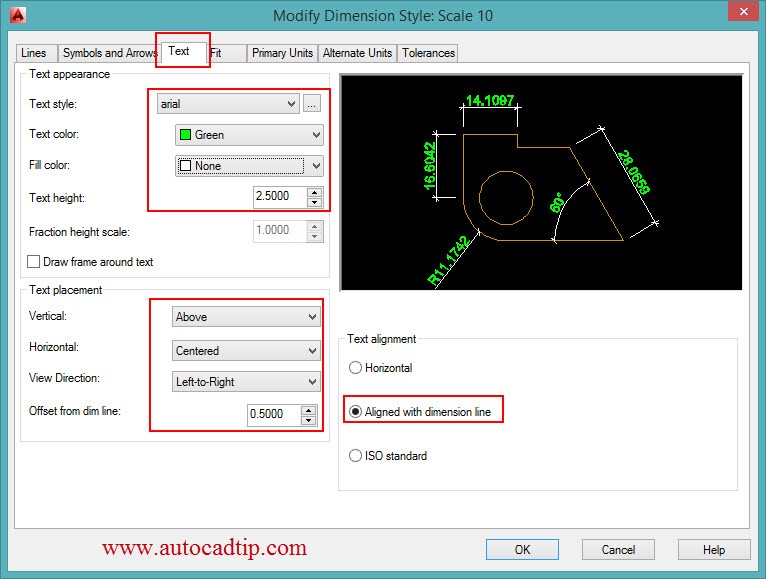
setup text parameters
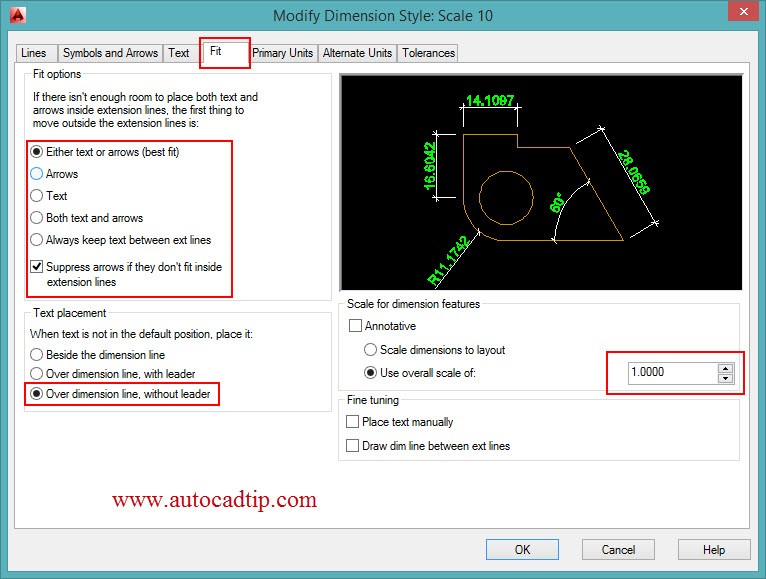
Setup fit parameters
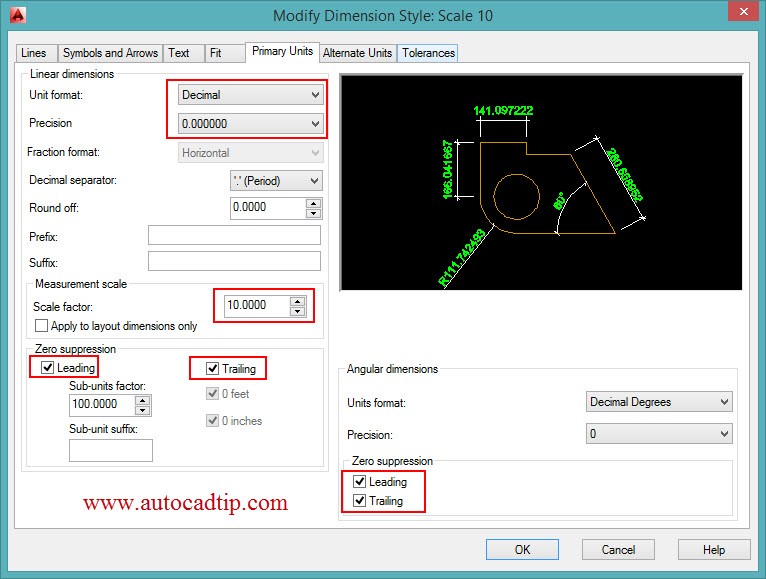
Setup primary units parameters
Case 2: If paper size show scale 100, all objects show with scale factor 100/10. In the Modify dimension style dialog box, you can setup fit and primary units parameters as figure below. Other parameters setup like above.
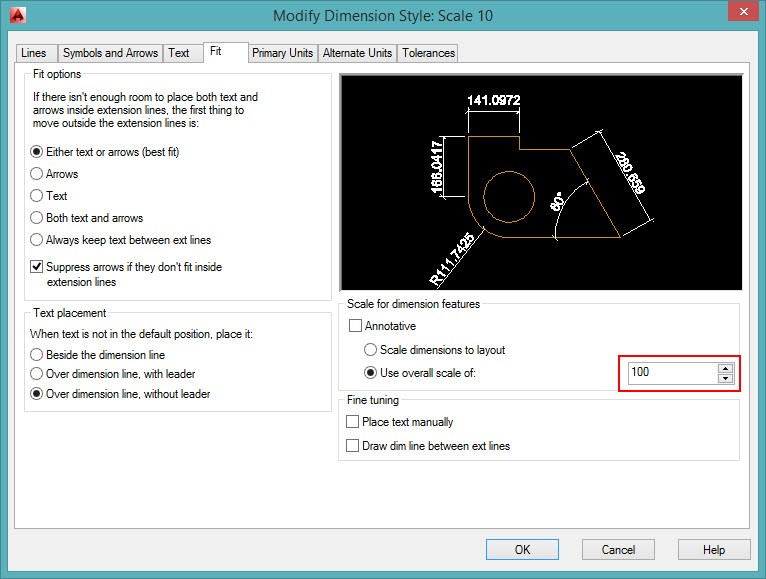
Setup fit parameters
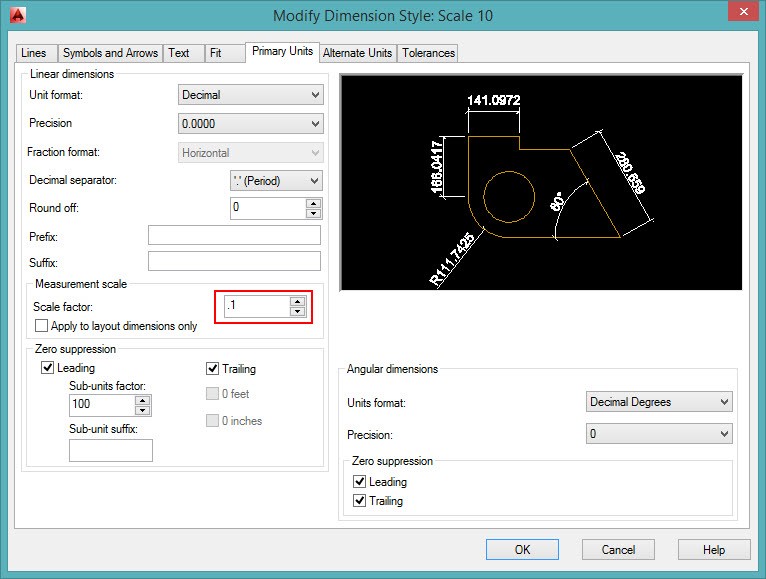
Setup primary units parameters
Case 3: You show objects on layout but you show dimensions in the model space. All object will draw with scale 1:1 and you need to setup viewport scale factor 1:10
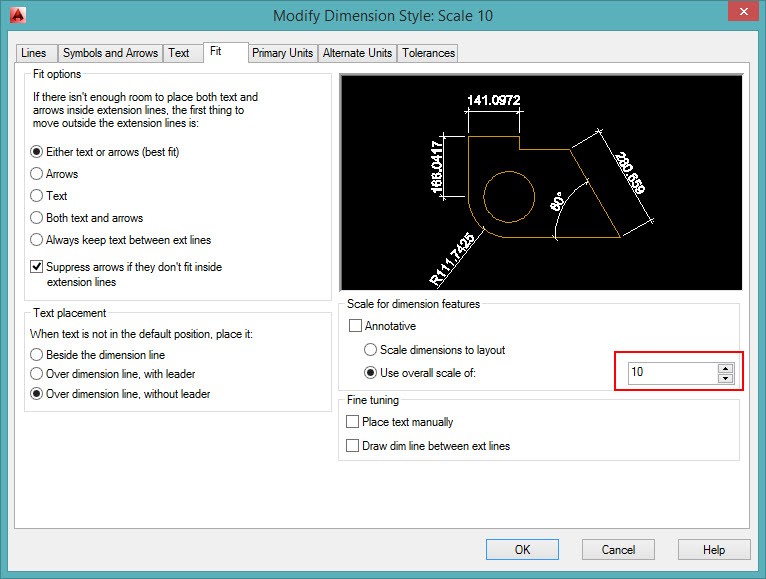
Setup fit parameters
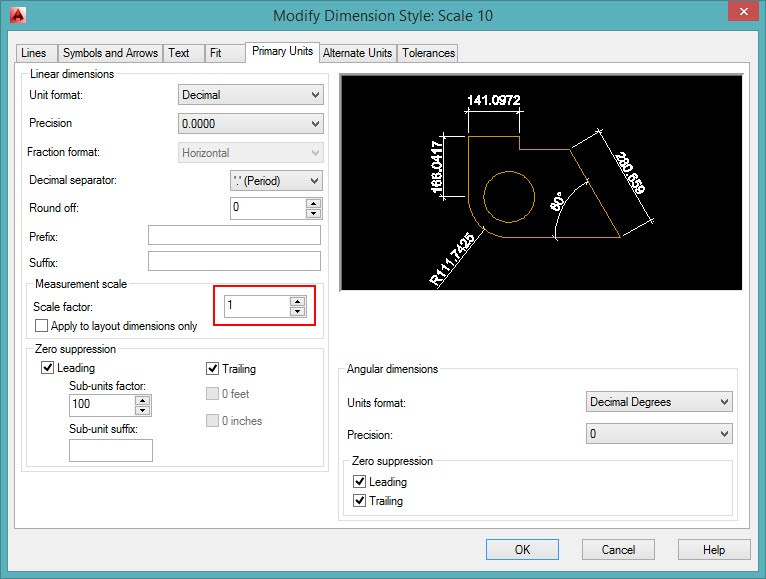
Setup primary units parameters
Case 4: You show object on layout but you present dimension on paper space or layout viewport.
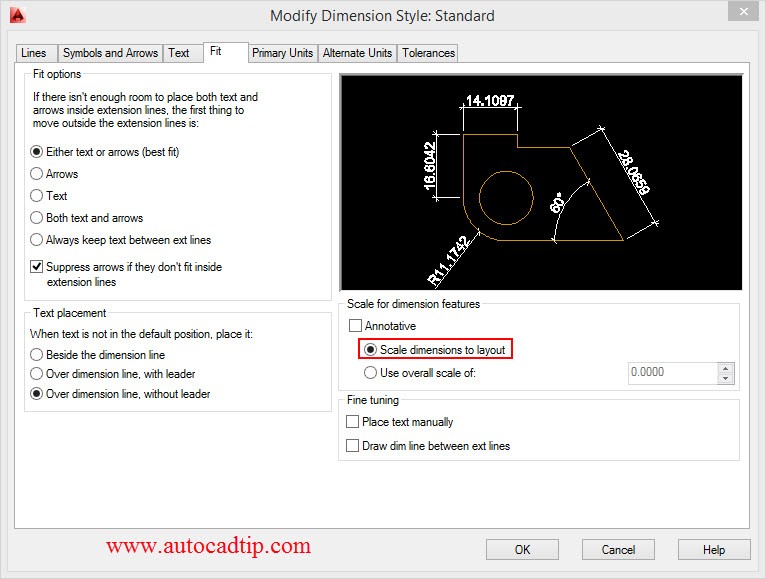
Setup fit parameters
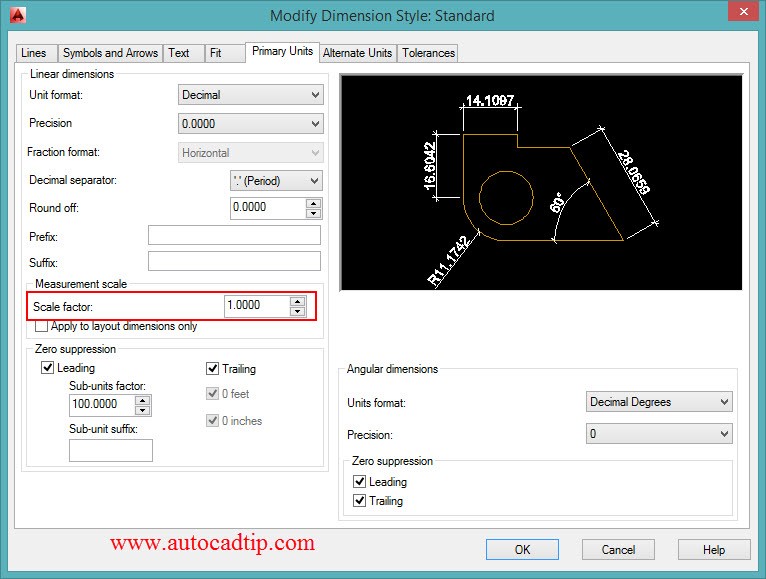
Setup primary units parameters