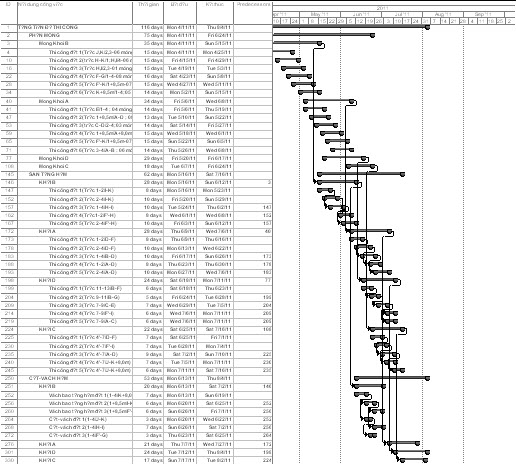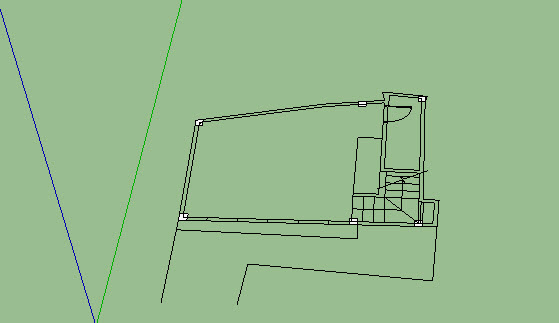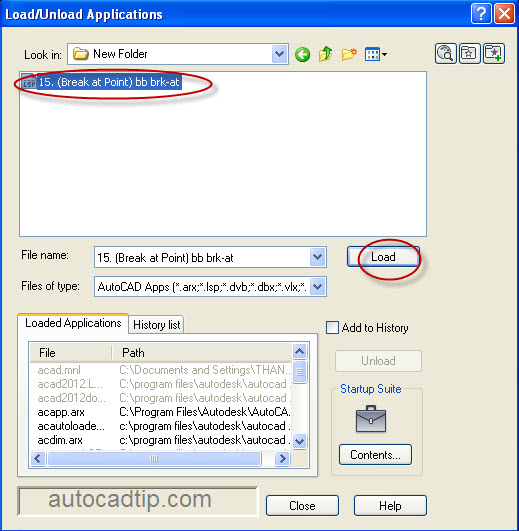Export tutorial construction progress chart MP to AutoCAD
If you are engineer or project manager, you need to be fluent AutoCAD and Microsoft Office Project software. When you had finished the construction progress chart by MP, do you want export into DWG file to print? How to export it into AutoCAD? Step 1: You open the required progress chart to export to CAD. Step 2: Identification… Read More »