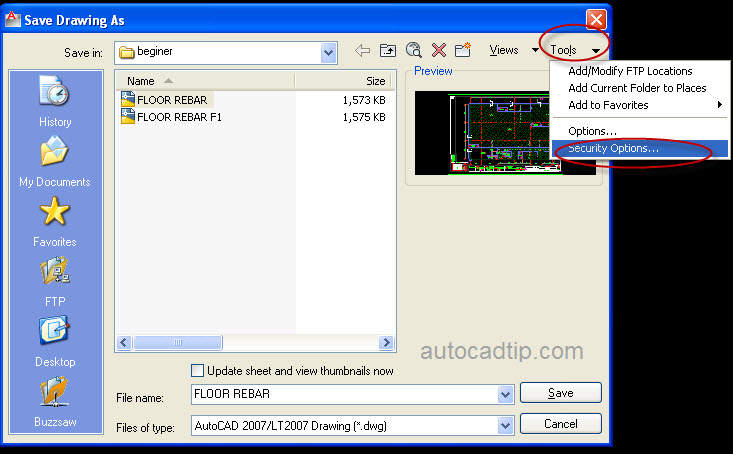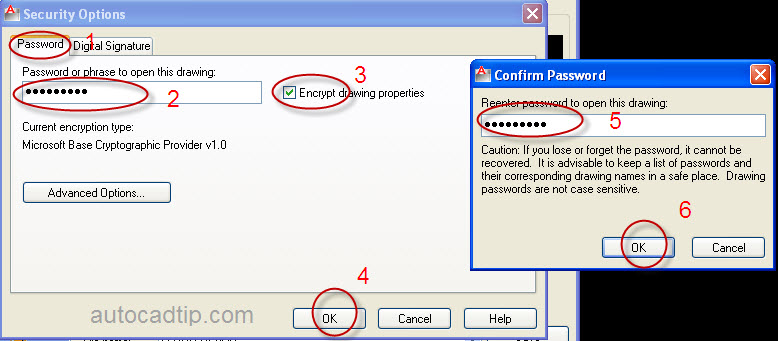Do you want to prevent other people to open your drawing?
I think that if you have an important drawing, you should lock it. In this part, I will give tutorial to you do this.
Step 1: You open AutoCAD drawing that you need to lock.
Step 2: Choose save as > now show save drawing as dialog box, you click Tool at right of corner and then choose security options.
Step 3: AutoCAD will open security options dialog box, you can input password here and must choose this encrypt drawing properties option, after clock click Ok. AutoCAD will ask you confirm password > click Ok.
Step 3: Now you can save drawing.
Step 4: Checking, when you open, AutoCAD will ask you to enter password to open drawing
Note:
This protection can help you to prevent other users open drawing, but remember, you must remember that password, if not you never open it again.