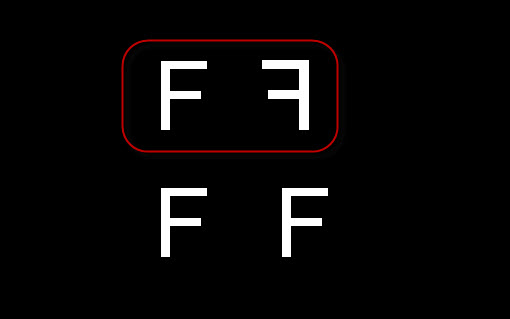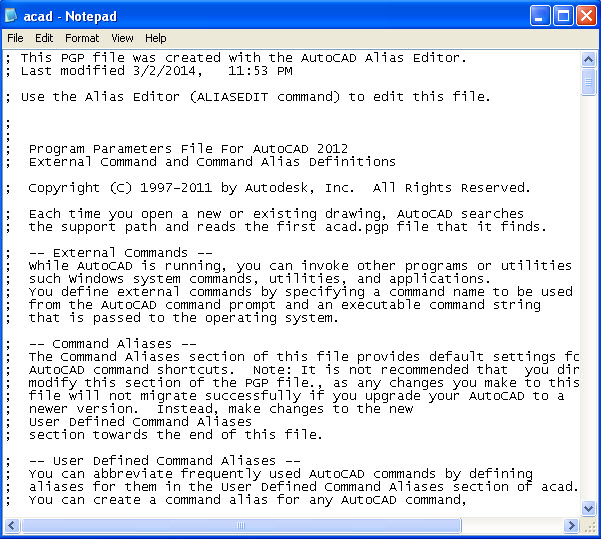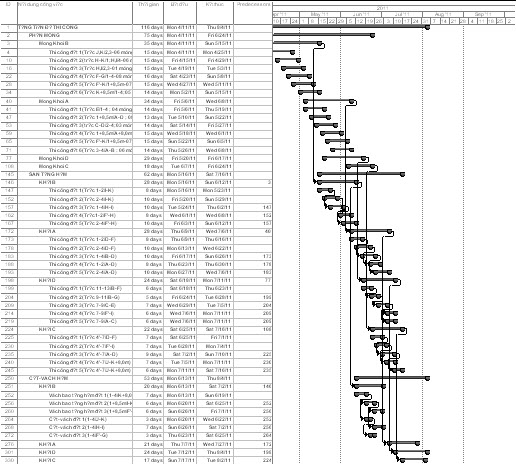Move objects between model and paper space in AutoCAD
Do you want to move objects between model space and paper space in AutoCAD? In AutoCAD allow you to do this very easy and today I will give a tutorial to everyone how to do that with the CHSPACE command. How to use the CHSPACE command? Before you active this command, you need to click a layout. You… Read More »