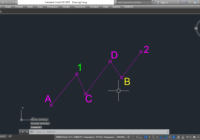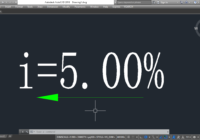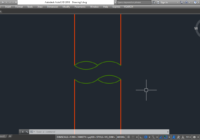[YQArch] Set current style from text in AutoCAD
How to set current style from text in AutoCAD? What is the command to set current text in AutoCAD? How do I change the current text style from text available in AutoCAD? IT’S SO EASY! You can use YQArch plugin with TTS command. Do step by step as follows: Step 1: TTS > Enter Step 2: Select Text… Read More »