How to choose objects the most quickly in the drawing?

How to select object quickly?
This is the popular question for draftsman, detailer, and civil engineer. In the previously post, I introduce Tips select object quickly in AutoCAD. Besides Filter function is guided in Filter command tutorial in AutoCAD post. CAD also supply Quick Select feature which is one of ways to do that. The Quick Select is a simple filtering device that helps you select the objects you want to be the most quickly. This function don’t allow to set two more than filter properties once time. If you want to set a lot of properties, you could use Filter command.
How to activate Quick Select in AutoCAD?
1st: Tool > Quick Select (AutoCAD Classic interface)
2nd: Choose area and then right-click in the drawing area and choose Quick Select
3th: Type QSELECT on the command line.
How to use Quickl Select feature?
Now I will guide step by step through an example specially. I have a shop drawing for tiling toilet. It consist of some lines, block, dimension, text, and hatch. I want to choose all text. So, how to select this text by Quick Select function in AutoCAD?
Command: QSELECT > Enter, CAD will show Quick Select dialog box and setup properties as figure below.

Quick Select dialog box
After choosing objects > enter > show back Quick Select dialog box > click on OK button. Now you see result as figure below.
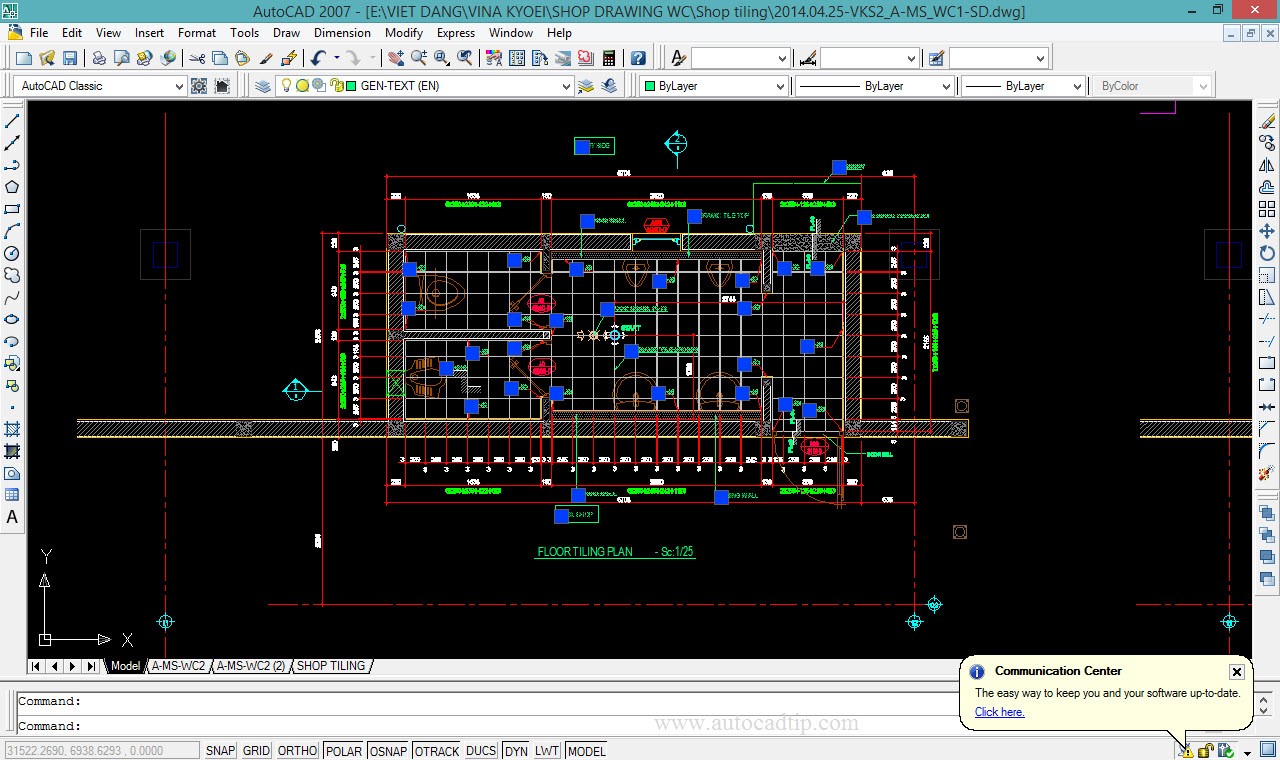
Result use Quick Select
Video tutorial: