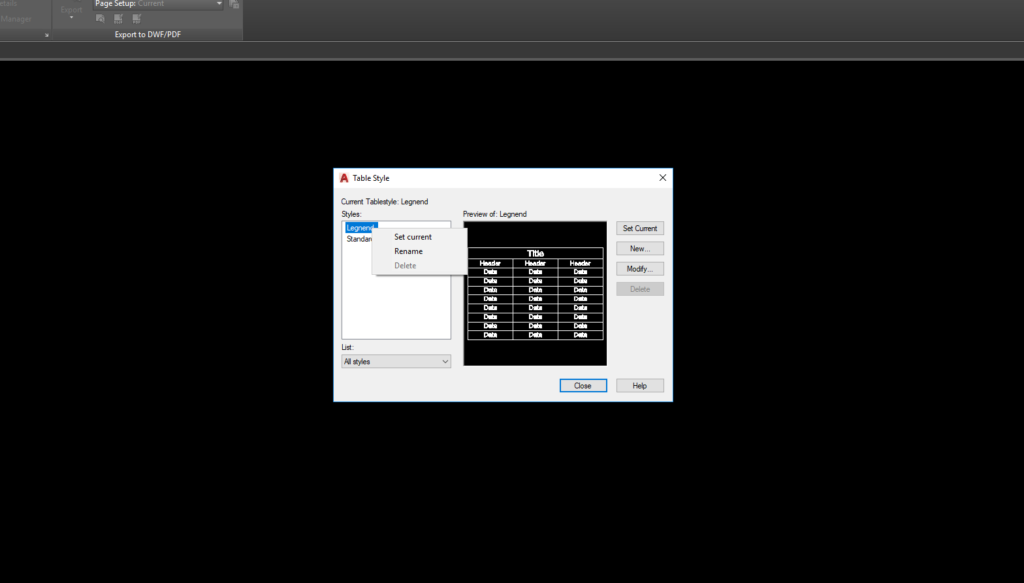When working on AutoCAD 2023 drawings and the same previous version, it’s important to keep them organized and easy to read. One aspect of this is ensuring that the table style is consistent throughout the drawing. However, there may be times when you need to purge the table style from your drawings. Here’s how to do it:
Step 1: Open your drawing in AutoCAD 2023.
Step 2: In the command line, type “TS” and hit enter. This will bring up the Table Style dialog box.
Step 3: In the Table Style dialog box, select the Table style that you want to purge.
Step 4: Click the Right of the mouse, Click on the “Delete” button to remove the selected table style.
Step 5: A warning message will appear asking if you want to proceed with the deletion. Click “Yes” to confirm.
Step 6: Repeat this process for any other table styles that you want to purge from your drawing.
Step 7: Once you have deleted all of the table styles that you want to remove, save your drawing.
Purging table styles from your drawing can help keep it organized and free of unnecessary clutter. It’s important to note that if you delete a table style that is still in use in your drawing, the table will revert to another table style. So be sure to check your drawing thoroughly after purging table styles to ensure that everything is still legible and easy to read.
Thanks for visiting and reading this content on AutoCADtip.com Blog!