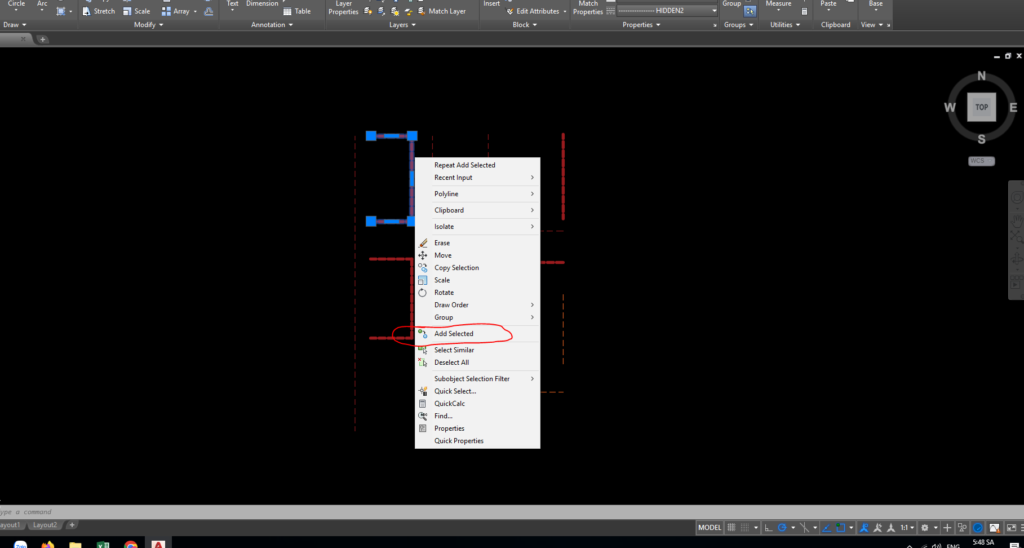The topic today: How to create new objects with the “Add Selected” feature in AutoCAD 2023?
AutoCAD 2023 and the same previous version do indeed have an “Add Selected” feature, which allows you to create new objects with similar properties to the ones you’ve selected. Please follow these steps:
1. Open your AutoCAD 2023 and access your desired drawing.
2. Select the object whose properties you wish to use for creating a new object.
3. Right-click on the selected object, then choose the “Add Selected” option from the context menu.
4. The new object will be automatically created with the same properties as the one you initially selected. Depending on the object type, you may need to provide input points or specify parameters to complete the creation process.
5. If you prefer to use the command line, type “ADD SELECTED” and press Enter. Then, click the object you want to match properties with and follow the prompts to create the new object.
Please note that the “Add Selected” feature might not be available for all object types. It works best with basic AutoCAD entities such as lines, arcs, circles, polylines, etc. Also, consider that these descriptions refer to features in AutoCAD and might not match the user interface for add-on software or vertical products built on top of AutoCAD such as AutoCAD Architecture, Civil 3D, or similar programs.
Thanks for visiting and reading this content!