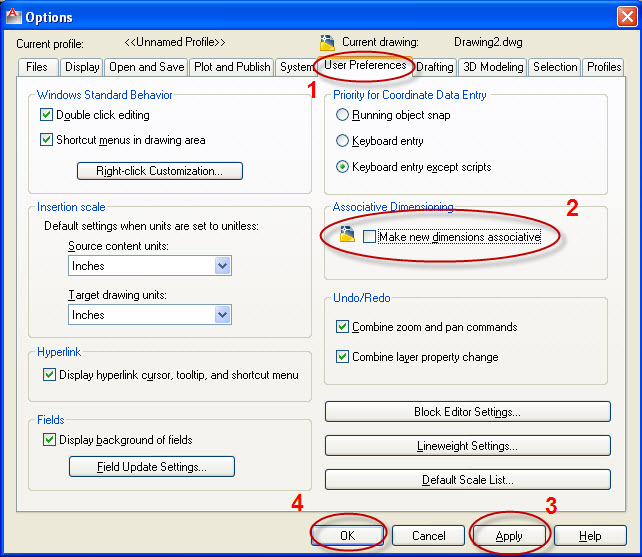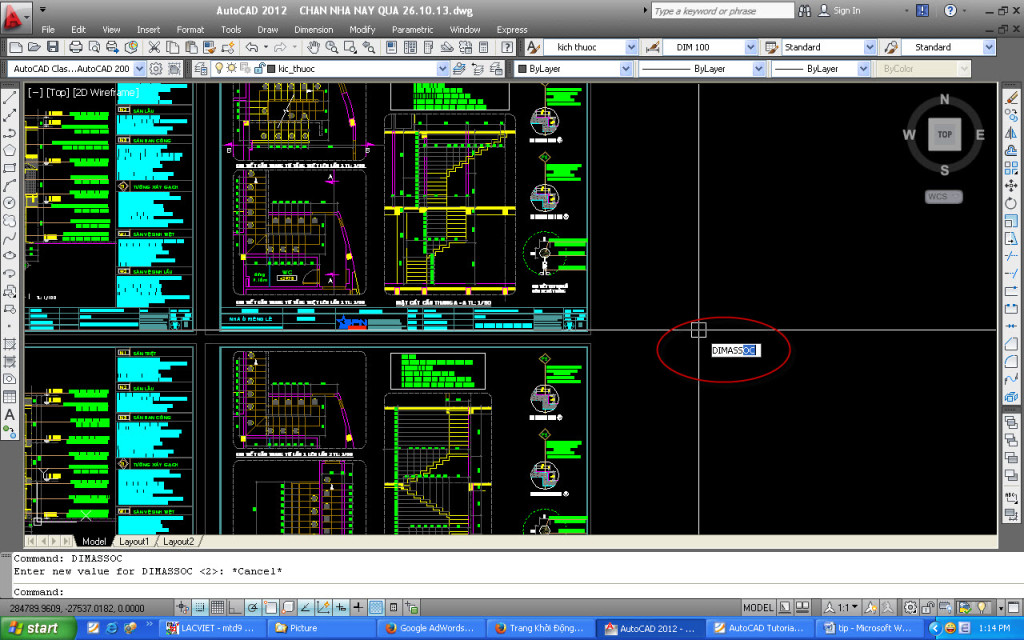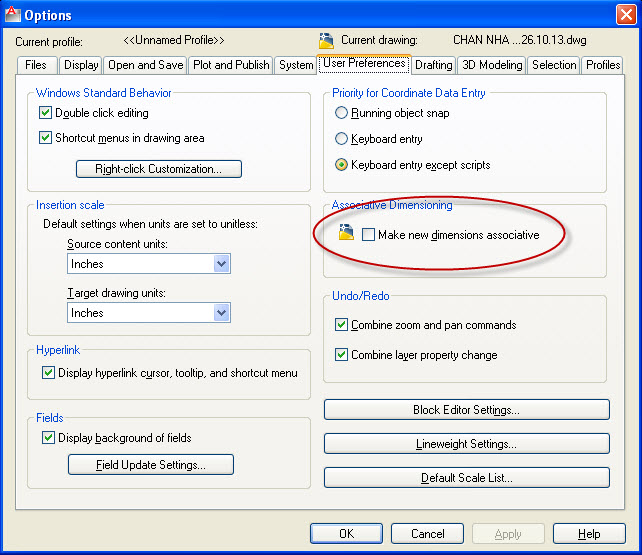In all AutoCAD versions, when you copy an object or a layout from this drawing to the other drawing to modify it. Sometime we see cad dimensions jumped position or change location, any dimensions not be same the initial place. Cause is these dimensions connect to objects and this is an error associate cad dimensions. So, how to repair this mistake? Autocad tutorial will help you correct it as following:
Step 1: Press Dimdisassociate command or use a shortcut is DDA > press Space or Enter > select all Objects > press Space or Enter to the end. This step only take effect disassociate with old dimensions. If you want to disassociate new dimension, you can do it as step 2.
Step 2: Go to Option or use a shortcut is OP > press Space or Enter > Show Option box > Click UserPreferences > Click not chose make new dimension associative > click Apply > click Ok.
If you do not perform step 2, you can do it as following:
Type DIMASSOC command >
Continunous Input value is 1 > press Space or Enter.
After that you access to Option box > User Preferences. You will see effect that is not chose make new dimension associative. The effect like as step 2.