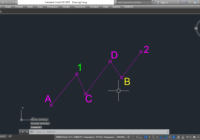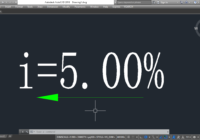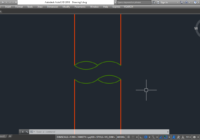[YQArch] Update Dimension Style in AutoCAD
How to update dimension style in AutoCAD with YQArch plugin? It’s so easy! You can use YQArch plugin with DDU command. Do step by step as follows: Step 1: DDU > Enter. Step 2: S > Enter. Step 3: Select Dimension style > Pick OK. Step 4: Select Dimension that you want to update > Enter to finish… Read More »