Challenge for you:
You have a lot of layers in your drawing AutoCAD which you are not using, but you are not sure how to remove these layers.
Solution for you:
This situation occurs often when you receive drawings from customers or partners in a project; you may also start from a template loaded with more layers than a phase of design requires.
With these layers, you can delete these layers as previously lesson, but this way will lose much time. The quickest way to remove unused layers that use the PURGE command in AutoCAD. This command will search for all layers that are empty and unreferenced anywhere in the drawing AutoCAD.
Steps to use Purge command as following:
Step 1: Type shortcut is PU > press Space > show purge box.
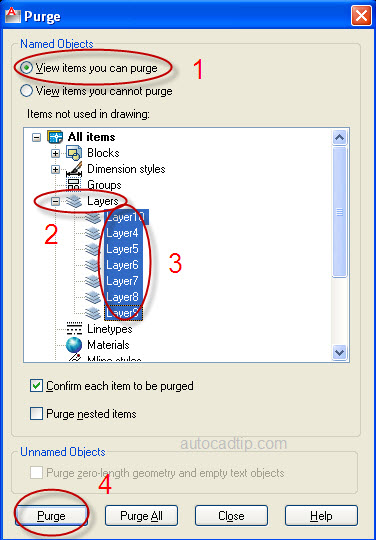
Purge command to remove unsed layer in AutoCAD
Step 2: Choose View items you can purge > click Layers > show unused all layers > choose these all layers > click Purge button.
If you have additional layers that have no objects on them, but you cannot delete them, this may be because they are referenced in a block definition. To avoid that, when you perform a drawing, you must use block layer for all blocks. However, you may still wish that remove a used layer.
This action can be done by using the command LAYDEL. It will remove a layer, even if it’s referenced or in use. But you must be bewaring. This means that it will remove any objects that are on that layer. Steps to use LAYDEL command as following:
Type LAYDEL > press Space > Select object on layer to delete > press Space > choose Yes.
Or you can use this command as following:
Type LAYDEL > press Space > Type N > choose layers need to delete > click OK button.