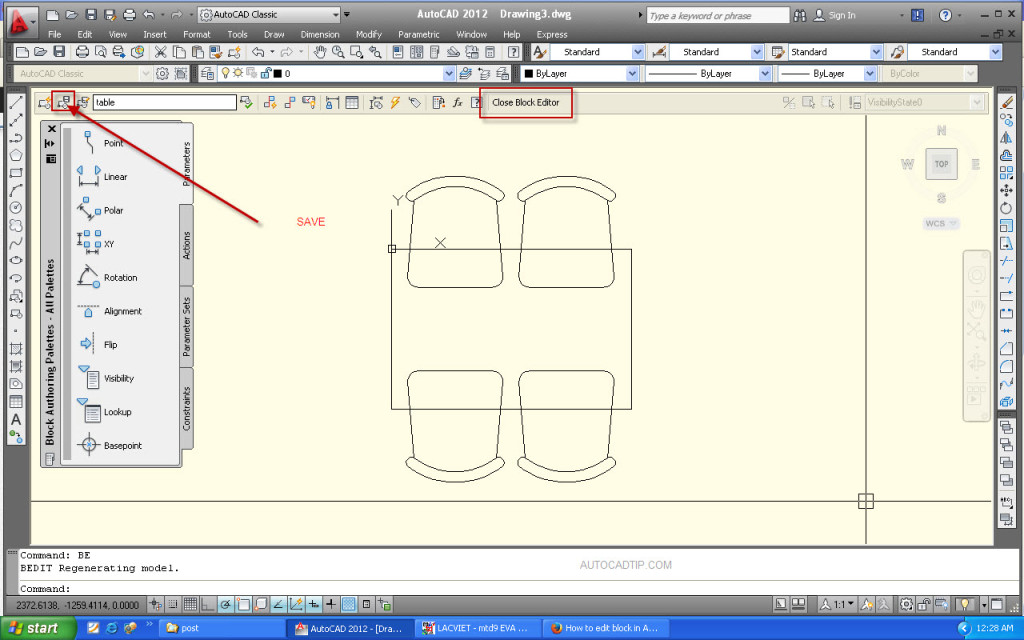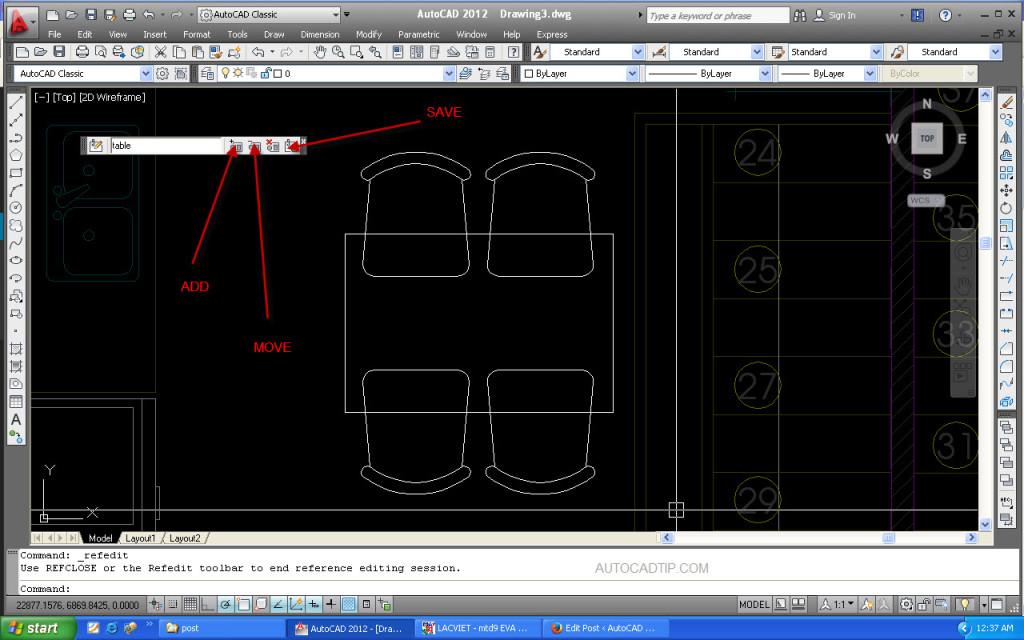In past lesson, you introduced how to create a block. In this series, you will introduce to how to edit block in AutoCAD. Block is very useful for drafter. It’s like reusable contents. One of the most popular benefits when you need to modify all instances, you only need to modify one. All other instance will be automatically updated. Here is three way to edit that you can see below.
Explode and recreate the block
It is the oldest way that I know. You can practice with this method, if you are beginner.
A long time ago, the only way to edit a block by exploding the block into the simpler object and made any changes necessary, then recreate a block with the same name.
Using editor block definition
Block editor is a very powerful feature to edit your block. Not only allow you to modify your block geometry, you can also create a dynamic block here.
How to activate block editor in AutoCAD?
First way: Double clicking a block
Second way: Select a block then right click > choose block editor from context menu.
Third way: Select a block then click Tools on toolbar and choose Block editor.
Fourth way: Type BE > show Edit block definition > select block’s name > Ok
Block editor’s space, you can modify your block such geometry or layer or lineweight. After modify to completely, you must click on SAVE icon and click on Close Block Editor icon from ribbon.One thing you must remember. When working with block editor, coordinate (0, 0) is the insertion point. So don’t move the geometry unless you want to move the insertion point!
Edit block in-place
Edit block in-place is a great way to modify block when you want to use other objects in the drawing as reference. The tool we use is actually REFEDIT. It was originally for reference editing, but works for blocks too.
How to activate Edit block in – place in AutoCAD?
First way: Selecting a block, right click then choose edit block in-place from context menu.
Second way: Using REFEDIT command.
Type REFEDIT and press Space > show Reference editor box then select block’s name > Ok.
Third way: Click tools on the toolbar > Xref and Block in – place editing then Edit reference in – place > select reference > show reference editor box > Ok.
This method allows you see your block and other object but you only can edit block. After changing some block’s parameter, you must click on save icon from your ribbon. Besides the ability used to modify block, there is one more interesting about this method. You can add or remove other objects to your block by use add or remove from working set feature from your ribbon.