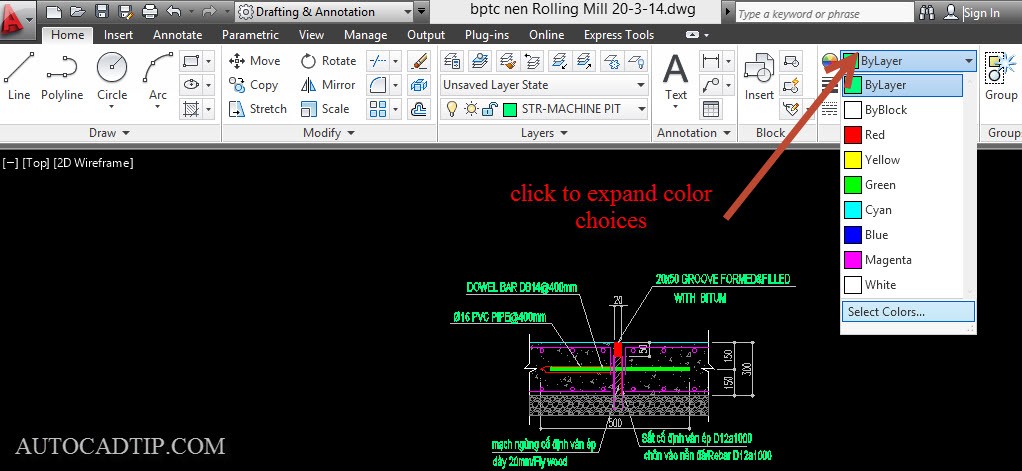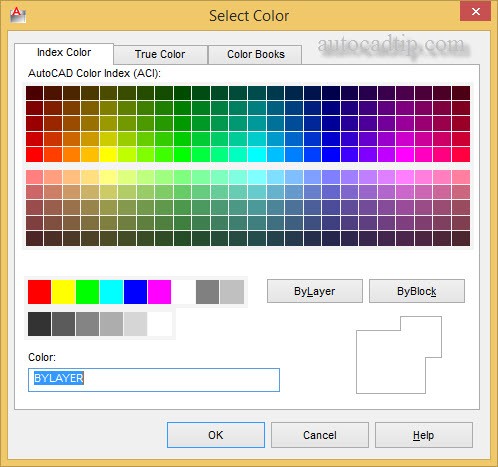In this series, you will introduced tutorials how to control color in AutoCAD drawing. it very simple.
Each layer has a color associated with it. Using different colors for different layers helps you visually distinguish different information in the drawing. An object’s color also may control which pens are used during plotting. There are two different ways of selecting the color for objects on your screen. The best way is usually to set the layer color and draw the objects on the appropriate layer. This method keeps your drawing organized. The other method is to use the Color Control feature on the Properties panel. To select the Color Control pull-down feature,
Click: ByLayer, from the Properties panel to pull down the Color Control
Note that the standard colors (yellow, red, green, blue, etc.) are shown. You can also choose Select Color to view the full color palette.
Click: Select Color
The Select Color dialog box appears on your screen, giving you a full range of colors from which to choose.
The three tabs of the Select Color dialog box allow you to choose among different methods to determine the color for your drawing entities. The True Color tab allows you to set color to either RGB, which stands for Red, Green, Blue, the primary colors of light, or HSL, which stands for the Hue, Saturation, and Luminance of the color. The Color Books tab lets you select from among different standard ink manufacturer’s predefined colors so that you can match print colors very closely to the colors you choose on your screen. In this text you will use Index Color (AutoCAD Color Index) as the method for selecting color.
Make sure the Index Color tab is selected.
The default option for the Color (and also for the Linetype) commands is BYLAYER. It’s the best selection because, when you draw a line, the color and linetype will be those of the current layer. Otherwise, the color in your drawing can become very confusing. You will click Cancel to exit the Select Color dialog box without making any changes. The colors for your new objects will continue to be determined by the layer on which they are created. Layers can have associated linetypes, as well as colors, as Layer CENTERLINE does.