In the previously post, you are introduced How to add new scale in AutoCAD. Next to go, I will help everyone to create a text style in an AutoCAD drawing. You can save into a drawing template and then it can be used in all future drawings. CAD allow you copy text style from this drawing to other drawing and not create new text style. So how to make new text style in AutoCAD 2014?
Step 1: Click on Format on toolbar > select Text style or type ST > enter. Now AutoCAD show Text style dialog box.
Step 2: Create a new Text style’s name
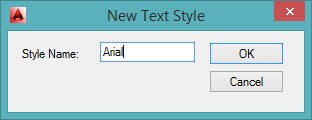
New text style
In Text style box, you click on new button. After typing new name as below > Ok
Step 3: Choose font name, for example: Arial
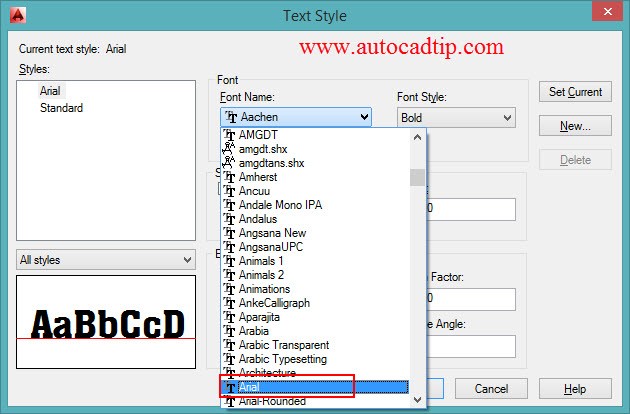
Text style dialog box
Step 4: Choose Font style
Step 5: Setup height text. Commonly for me, you should be height=0. Because height text depend on scale drawing
Step 6: Setup Width factor. Normal, Width factor = 0.8 – 1
Another parameters as default figure
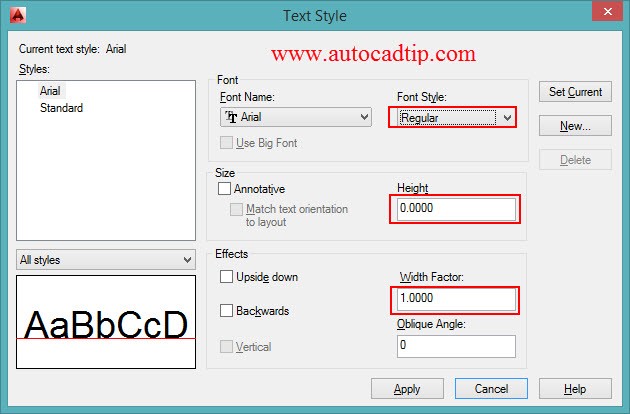
Text style dialog box
Video tutorial: