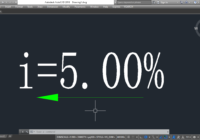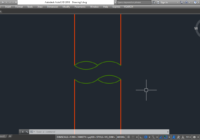Create Slope symbol with YQArch
How to create a Slope symbol in drawing AutoCAD with YQArch plugin? How do you annotate a slope in AutoCAD? What is the command for slope in AutoCAD? Solution: Using YQArch with PD command. It’s so easy, do step by step as follows: Step 1: PD > Enter Step 2: Select the arrow point > Select the next… Read More »