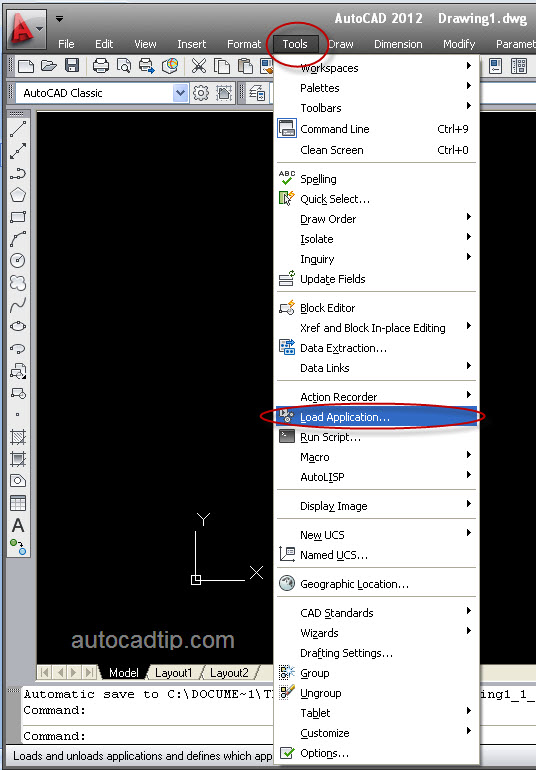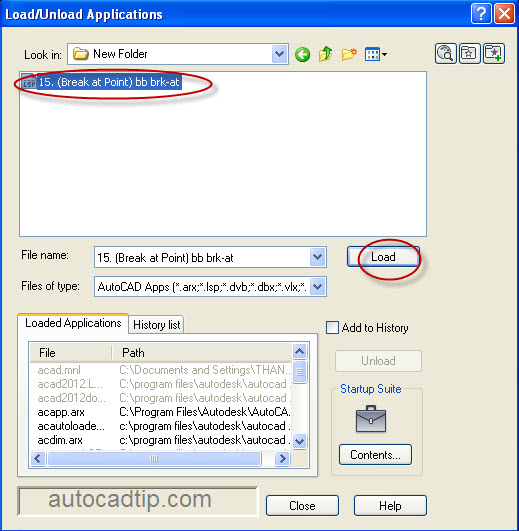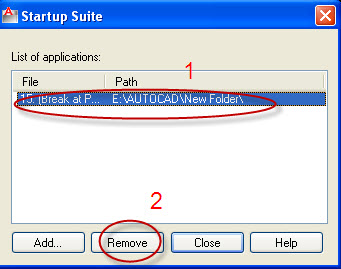How to load Application?
Autolisp program is very important. It will help you to draw faster. How to load auto lisp in AutoCAD software?
If you have an Autolisp file, you can load it by using load application feature in manage tab such as:
Click Tool > choose Load Application.
Or you can type APPLOAD command > press Space.
You will see load/unload applications dialog opened. Find your Autolisp file > click Load or double-clicking the file will also load the application.
This method will load your application in current session only. It means that when you close AutoCAD, and then restart it, the application is no longer loaded. You have to load it again. If you use the application frequently, then you can consider loading it automatically in every AutoCAD. You can do it by adding it to startup suite.
How to add application to startup suite?
If you want AutoCAD to automatically load it every time when you start AutoCAD, you can add it to startup suite. To add it to startup suite is very easy. You can do it as following:
In Load/Unload application dialog box > choose Content > show startup suite dialog box > press Add button > choose Autolisp file > press Add button > click closeb button to close two this dialog box.
How to remove application from startup suite?
In Load/Unload application dialog box > choose Content > choose Autolisp file need to delete > press Remove button > click close button to close two this dialog box.