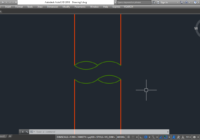Pipe cutting symbol with YQArch
How to create pipe cutting symbol in AutoCAD with YQArch plugin? How to draw a cut line for pipe in AutoCAD? Solution: Using YQArch plugin with GPX command. It’s so easy, do step by step as follows: Step 1: GPX > Enter. Step 2: Select first line > Select second line > Enter. Step 3: Pick start point… Read More »